Related videos
Marketing Videos
AI Concierge .mp4
1,318 views
August 23, 2023
Marketing Videos
Valtech_Enterprise_Juan_ Sadurni.mp4
1,055 views
June 21, 2023
Marketing Videos
Copenhagen Card Website.mp4
698 views
June 17, 2024
Marketing Videos
Beyond Mobility: Panel Discussion
92 views
May 30, 2024
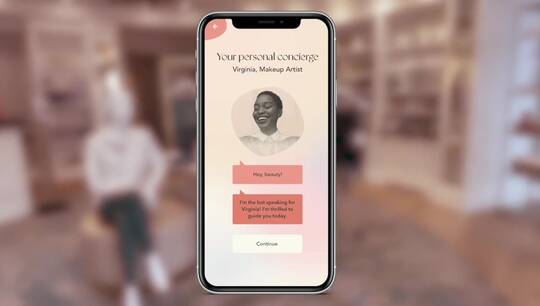
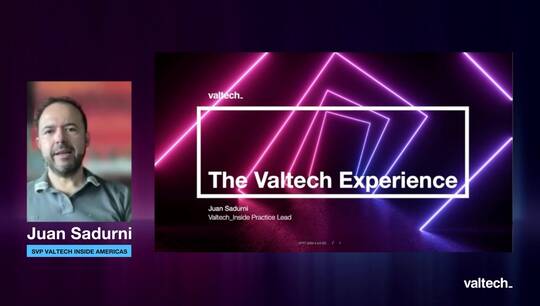


Tory July 28, 2025 04:40 PM Delete
Оставайтесь на связи с самыми свежими новостями — Новости Германии обновляются ежедневно.
슬롯사이트 July 20, 2025 09:58 AM Delete
A good blog always comes-up with new and exciting information and while reading I have feel that this blog is really have all those quality that qualify a blog to be a one. 슬롯사이트
SAJITOTO Alternatif July 17, 2025 09:59 PM Delete
SAJITOTO Alternatif
zip screen July 17, 2025 11:24 AM Delete
Excellent article. Very interesting to read. I really love to read such nice article. Thanks! keep rocking zip screen
SAJI TOTO July 17, 2025 11:22 AM Delete
Excellent article. Very interesting to read. I really love to read such nice article. Thanks! keep rocking SAJI TOTO
شرط بندی July 17, 2025 10:49 AM Delete
Acknowledges for paper such a beneficial composition, I stumbled beside your blog besides decipher a limited announce. I want your technique of inscription… شرط بندی
토토사이트 July 17, 2025 07:21 AM Delete
Hi there! Nice material, do keep me posted when you post something like this again! I will visit this blog leaps and bounds for more quality posts like it. Thanks… 토토사이트
카지노사이트 July 17, 2025 07:18 AM Delete
This is such a great resource that you are providing and you give it away for free. 카지노사이트
슬롯사이트 July 17, 2025 07:16 AM Delete
Well, there is always a sudden feeling when you see some beautiful information on social media or anywhere else. It’s just you have to convey it in a more beautiful and sophisticated way 슬롯사이트
바카라사이트 July 17, 2025 07:13 AM Delete
A very awesome blog post. We are really grateful for your blog post. You will find a lot of approaches after visiting your post. 바카라사이트
King338 July 16, 2025 05:29 AM Delete
I wanted to thank you for this great read!! I definitely enjoying every little bit of it I have you bookmarked to check out new stuff you post King338 Alternatif
King338 Link Alternatif
King338 Slot Alternatif
Slot Deposit Qris 5ribu July 16, 2025 05:28 AM Delete
This article is an invaluable resource, and I can see it being useful for many people navigating this topic Slot Deposit QRIS 5ribu
카마그라구매 July 13, 2025 01:13 PM Delete
Initial You got a awesome blog .I determination be involved in plus uniform minutes. i view you got truly very functional matters, i determination be always checking your blog blesss. 카마그라구매
스포츠중계 July 13, 2025 01:11 PM Delete
1. I recently came across this website and glad to see this blog. I am amazed by the way you explained things in this article. Keep up the good work. 스포츠중계
온라인 카지노 July 13, 2025 01:09 PM Delete
Excellent post. I will be experiencing a few of these issues as well.. 온라인 카지노
프라그마틱 정품 July 13, 2025 01:06 PM Delete
This is a great post. I like this topic.This site has lots of advantage.I found many interesting things from this site. It helps me in many ways.Thanks for posting this again 프라그마틱 정품
オンカジおすすめ July 13, 2025 01:04 PM Delete
am a new user of this site so here i saw multiple articles and posts posted by this site, オンカジおすすめ
온카시티 July 13, 2025 12:59 PM Delete
Good to become visiting your weblog again, it has been months for me. Nicely this article that i've been waited for so long. 온카시티
먹튀검증 July 13, 2025 12:57 PM Delete
1. I recently came across this website and glad to see this blog. I am amazed by the way you explained things in this article. Keep up the good work. 먹튀검증
홀덤나라 July 13, 2025 12:55 PM Delete
really like this article please keep it up. We offer packaging services with free shipping. 홀덤나라
토토사이트 July 13, 2025 12:51 PM Delete
I really appreciate this wonderful post that you have provided for us. I assure this would be beneficial for most of the people. 토토사이트
바카라사이트 July 13, 2025 12:49 PM Delete
This is very interesting content! I have thoroughly enjoyed reading your points and have come to the conclusion that you are right about many of them. You are great. 바카라사이트
bitcoin market analysis July 13, 2025 12:47 PM Delete
Superb article. Thanks to this blog my expedition has actually ended. bitcoin market analysis
해외야구중계 July 13, 2025 12:45 PM Delete
You bear through a awesome vacancy. I sanity definitely quarry it moreover personally suggest to my buddys. I am self-possessed they determination be benefited from this scene 해외야구중계
슬롯사이트 July 13, 2025 12:43 PM Delete
After research a couple of of the weblog posts in your website now, and I really like your method of blogging. I bookmarked it to my bookmark website record and will probably be checking back soon. Pls check out my site as effectively and let me know what you think. Computers & Accessories 슬롯사이트
카지노사이트 July 13, 2025 12:41 PM Delete
Nice to be visiting your blog again, it has been months for me. Well this article that i've been waited for so long. I need this article to complete my assignment in the college, and it has same topic with your article. Thanks, great share 카지노사이트
온카114 July 13, 2025 12:39 PM Delete
You can easily benefit your brand through the packaging boxes and can enhance your customers. 온카114
온카114 July 13, 2025 12:37 PM Delete
I am continually amazed by the amount of information available on this subject 온카114
라이브스코어 July 10, 2025 10:39 AM Delete
The web site is lovingly serviced and saved as much as date. So it should be, thanks for sharing this with us 라이브스코어
슬롯사이트 July 10, 2025 10:37 AM Delete
I thought I would leave my first comment. I don’t know what to say except that I have. 슬롯사이트
슬롯사이트 July 10, 2025 10:36 AM Delete
This is such a great resource that you are providing and you give it away for free. 슬롯사이트
オンカジおすすめ July 10, 2025 08:23 AM Delete
very nice post, i surely really like this website, go on it オンカジおすすめ
hsolrohit009 July 03, 2025 10:18 AM Delete
Well-structured content that keeps the audience engaged from start to finish. Expert in creating effective gestational diabetes diet plans for health. Feel free to explore my blog. Gestational diabetes is a condition that affects many pregnant women, typically developing during the second or third trimester. It occurs when the body cannot effectively use insulin, resulting in high blood sugar levels that can affect both mother and baby if not properly managed. One of the most effective ways to control gestational diabetes is through a carefully structured gestational diabetes diet plan. This article delves into what a gestational diabetes diet involves, why it is important, and how you can create a balanced eating plan to support a healthy pregnancy.
Understanding Gestational Diabetes Diet and Its Risks
Gestational diabetes develops when the body becomes less sensitive to insulin during pregnancy, a hormone crucial for regulating blood sugar. While it often resolves after delivery, unmanaged gestational diabetes increases the risk of complications such as high birth weight, premature delivery, and even the future development of type 2 diabetes in both mother and child.
Because blood sugar control is vital, diet plays a critical role in managing gestational diabetes. A well-planned gestational diabetes diet helps stabilize blood glucose levels, supports fetal development, and ensures the mother’s nutritional needs are met.
What Is a Gestational Diabetes Diet Plan?
A gestational diabetes diet plan is a nutritional strategy tailored to control blood sugar while providing essential nutrients for a healthy pregnancy. Unlike extreme diets, it emphasizes balanced meals composed of complex carbohydrates, lean proteins, healthy fats, and plenty of fiber. The goal is to avoid sharp spikes and dips in blood sugar by carefully choosing what and when to eat.
Key Principles of a Gestational Diabetes Diet
Focus on Complex Carbohydrates
Unlike simple sugars found in candy or sodas, complex carbohydrates from whole grains, vegetables, and legumes digest slowly, leading to a steadier blood sugar level. Examples include oats, brown rice, whole wheat bread, and sweet potatoes.
Include Lean Protein
Protein helps keep you full longer and supports fetal growth. Lean sources such as chicken, turkey, fish, tofu, and legumes are excellent options.
Healthy Fats Are Essential
Incorporate healthy fats like avocados, nuts, seeds, and olive oil to support brain development in the baby and keep you energized.
Eat Regular, Balanced Meals and Snacks
Skipping meals or eating large portions at once can cause blood sugar fluctuations. Eating small, frequent meals throughout the day helps maintain steady glucose levels.
Limit Sugary and Processed Foods
Foods high in added sugars or refined carbohydrates cause rapid blood sugar spikes and should be minimized.
Stay Hydrated
Drinking plenty of water supports metabolic functions and overall health.
Sample Gestational Diabetes Diet Plan
Here’s an example of what a day on a gestational diabetes diet plan might look like:
Breakfast:
Oatmeal topped with fresh berries and a sprinkle of flaxseeds, plus a small serving of Greek yogurt.
Morning Snack:
A handful of almonds and an apple.
Lunch:
Grilled chicken breast with quinoa salad mixed with cucumbers, tomatoes, olive oil, and lemon juice.
Afternoon Snack:
Carrot sticks with hummus.
Dinner:
Baked salmon with steamed broccoli and a small sweet potato.
Evening Snack (if needed):
Cottage cheese with sliced peaches.
This plan balances carbohydrates with protein and fats while providing fiber, vitamins, and minerals critical during pregnancy.
Tips to Make Your Gestational Diabetes Diet Plan Work
Monitor Portion Sizes: Even healthy carbs can affect blood sugar if eaten in excess. Use measuring cups or a food scale to stay on track.
Track Your Blood Sugar: Regular monitoring helps identify which foods work best for your body and allows adjustments to your diet plan.
Consult a Dietitian: A registered dietitian specializing in gestational diabetes can tailor a diet plan to your specific needs and lifestyle.
Stay Active: Moderate physical activity, like walking or prenatal yoga, helps improve insulin sensitivity.
Avoid Sugary Drinks: Replace sodas and fruit juices with water, herbal teas, or milk alternatives without added sugar.
Benefits of Following a Gestational Diabetes Diet
Following a well-structured gestational diabetes diet plan offers multiple benefits:
Improved Blood Sugar Control: Helps maintain levels within a healthy range, reducing risks to mother and baby.
Reduced Need for Medication: Many women can manage gestational diabetes through diet and lifestyle alone.
Healthy Weight Gain: Supports appropriate weight gain during pregnancy, important for fetal development.
Better Long-Term Health: Encourages healthy eating habits that can continue after pregnancy, lowering future diabetes risk.
Final Thoughts
A diagnosis of gestational diabetes can be daunting, but adopting a balanced gestational diabetes diet empowers you to take control of your health and your baby’s wellbeing. By focusing on nutrient-dense foods, managing carbohydrate intake, and maintaining a consistent eating schedule, you can keep your blood sugar levels in check and promote a healthy pregnancy.
If you suspect you have gestational diabetes or have been diagnosed, working with healthcare professionals to create a personalized gestational diabetes diet plan is essential. Remember, each pregnancy is unique, so your dietary needs may vary. With the right guidance and commitment, managing gestational diabetes through diet is not only possible but highly effective.
hsolrohit009 July 03, 2025 10:16 AM Delete
Exceptional clarity in explaining complex B2B manufacturing trends—very insightful! Affordable PUF Panel Price, quality PUF panel partitions, trusted PUF panels. Give my blog a read when you have a moment. In the construction and insulation industry, puf panel technology has become increasingly popular for its efficiency, durability, and cost-effectiveness. Whether you are a builder, architect, or property owner, understanding the different aspects of puf panel can significantly impact your project outcome. This article explores the critical factors surrounding puf panel price, the versatile use of puf panel partition, and the overall benefits of puf panel systems.
What is a PUF Panel?
A puf panel, or polyurethane foam panel, is a type of sandwich panel widely used for thermal insulation and structural purposes. It consists of two outer metal sheets (usually steel or aluminum) with a core of rigid polyurethane foam. This foam core provides excellent insulation against heat, cold, and noise, making puf panels ideal for a variety of applications including cold storage rooms, industrial buildings, commercial spaces, and residential partitions.
The inherent qualities of puf panel such as lightweight, high strength-to-weight ratio, fire resistance, and quick installation make it a preferred choice in modern construction.
Factors Affecting PUF Panel Price
When considering puf panel price, multiple factors influence the overall cost. Understanding these will help buyers make informed decisions and ensure the project stays within budget.
PUF Panel Partition:
The thickness of the polyurethane core greatly affects the price. Thicker panels offer better insulation but cost more due to the increased volume of foam material.
Size and Dimensions:
Larger panels or custom sizes might affect the puf panel price since manufacturing and transportation costs vary with dimensions.
Quality of Materials:
The type of metal sheets used on the outer layers influences price. Galvanized steel, aluminum, or stainless steel panels have varying costs and durability.
Density of Foam:
Higher density polyurethane foam offers improved insulation and mechanical strength but also increases the puf panel price.
Manufacturing Technology:
Advanced production techniques can reduce costs and improve panel quality but may initially raise the price.
Supplier and Location:
Regional availability and supplier pricing policies play a role. Bulk orders usually get discounts, impacting the final puf panel price.
Applications and Benefits of PUF Panel Partition
One of the most versatile uses of puf panel is as a puf panel partition. These partitions are lightweight yet sturdy, providing excellent separation between spaces with added insulation and soundproofing benefits.
Office Spaces:
Using puf panel partition systems allows rapid setup of cubicles, meeting rooms, or workspace divisions without heavy construction work.
Cold Storage Rooms:
Efficient temperature control is crucial in cold storage, and puf panel partition ensures minimal heat transfer, maintaining optimal temperatures inside.
Industrial and Warehousing:
Factories and warehouses use puf panel partition for creating designated zones, separating work areas, or enhancing climate control.
Residential Use:
Homeowners increasingly opt for puf panel partition solutions for interior walls, combining insulation and aesthetic appeal.
Advantages of Using PUF Panel
Choosing puf panel in construction projects offers several advantages beyond just cost savings.
Superior Insulation:
The polyurethane foam core provides excellent thermal insulation, helping reduce energy consumption for heating and cooling.
Lightweight and Easy Installation:
Compared to traditional brick or concrete walls, puf panels are lightweight and faster to install, cutting down labor and time costs.
Durability:
Resistant to moisture, pests, and corrosion, puf panels ensure long-term performance and low maintenance.
Fire Resistance:
Many puf panel variants comply with fire safety standards, offering added protection to buildings.
Eco-Friendly:
Reduced energy consumption and recyclable materials in puf panels make them an environmentally friendly building option.
How to Choose the Right PUF Panel
Selecting the best puf panel depends on your specific requirements:
Purpose of Use:
For partitions, lighter and thinner panels may suffice, while cold storage demands thicker panels with high insulation.
Budget Considerations:
Balancing puf panel price against quality ensures long-term savings rather than compromising on durability.
Environmental Factors:
Panels exposed to harsh weather or moisture require more robust outer sheets and coatings.
Supplier Reputation:
Buying from reputable manufacturers guarantees compliance with standards and after-sale support.
Market Trends in PUF Panel Price
With growing demand for energy-efficient building materials, the puf panel price has seen moderate fluctuations influenced by raw material costs and technological improvements. Innovations in foam chemistry and manufacturing processes aim to reduce costs while enhancing panel performance. Bulk purchasing and local production are also effective strategies to minimize expenses related to puf panels.
Conclusion
In conclusion, the puf panel stands out as a multifunctional material suitable for diverse construction and insulation needs. Whether you are considering a puf panel partition to divide interior spaces or evaluating puf panel price for your upcoming project, understanding the technical and economic aspects is essential.
The balance between cost and quality plays a crucial role in making the right choice. Investing in the right puf panel ensures energy efficiency, durability, and ease of installation, resulting in long-term benefits and reduced operational costs.
If you are planning to incorporate puf panels in your construction or renovation project, researching suppliers, understanding specifications, and comparing prices will help you make the best decision tailored to your needs.
스포츠중계 July 03, 2025 07:39 AM Delete
I am jovial you take pride in what you write. It makes you stand way out from many other writers that can not push high-quality content like you 스포츠중계
オンカジ 入金不要ボーナス July 03, 2025 07:37 AM Delete
Interesting blog I must say, the facts and information written here are accurate. black leather motorcycle jacket オンカジ 入金不要ボーナス
먹튀검증 July 03, 2025 07:35 AM Delete
I am jovial you take pride in what you write. It makes you stand way out from many other writers that can not push high-quality content like you 먹튀검증
홀덤나라 July 03, 2025 07:28 AM Delete
I feel a lot more people need to read this, very good info 홀덤나라
온라인카지노 July 03, 2025 07:26 AM Delete
"This article offers clear idea in favor of the new users of blogging, that truly how to do blogging.
" 온라인카지노
hsolrohit009 July 01, 2025 05:46 AM Delete
Strong narrative flow made it easy to follow and retain. Helping with YouTube TV issues, NFL upgrades, and channels. Have a look at my latest blog post. YouTube TV is one of the most popular live TV streaming services in the U.S., offering over 100 channels, including sports, news, and entertainment. However, like any platform, users occasionally encounter problems that affect their viewing experience. In this article, we’ll address four common concerns: black screen on YouTube TV, how to add Tennis Channel to YouTube TV, YouTube TV audio delay during NFL streaming, and how to upgrade NFL subscription on YouTube TV. Let’s break down each issue and provide clear solutions and tips to enhance your streaming.
black screen on youtube tv: Causes and Fixes
One frustrating issue users report is a black screen on YouTube TV. This can occur during live broadcasts, when switching channels, or while launching the app.
Common Causes:
Poor internet connection
Outdated app or device software
Conflicting device settings (e.g., HDR or display mode)
Temporary service outages
Quick Fixes:
Restart your device: Whether you're using a Smart TV, Roku, Fire Stick, or a mobile device, start with a full restart.
Check your internet: YouTube TV recommends at least 3 Mbps for standard streaming and 13 Mbps for HD quality. Try switching to a different network if available.
Update the app: Go to your app store and make sure the YouTube TV app is updated to the latest version.
Clear app cache: On Android or compatible devices, clear the app cache to eliminate any temporary bugs.
Disable HDR or adjust display settings: Some TVs have compatibility issues when HDR is enabled. Switch to standard display mode to see if that resolves the issue.
If the problem persists, check YouTube TV's support page or status page to see if they’re experiencing service-wide problems.
how to add tennis channel to youtube tv
YouTube TV does not offer the Tennis Channel in its base package. However, there is a workaround if you're eager to follow tennis tournaments and ATP/WTA action.
Option 1: Use YouTube TV's Add-on Packages
Currently, the Tennis Channel is not directly available on YouTube TV, but there are alternatives:
Sports Plus Add-on: YouTube TV offers a Sports Plus package that includes channels like NFL RedZone and Fox College Sports, but not Tennis Channel.
Alternative Streaming Services: Consider subscribing to Sling TV, FuboTV, or DirecTV Stream, all of which offer the Tennis Channel as part of their packages. You can run these on the same streaming device alongside YouTube TV.
Option 2: Standalone Tennis Channel App
Subscribe to the Tennis Channel Plus standalone app, which can be accessed via web browsers, smart TVs, and mobile devices.
This subscription offers live matches, replays, and exclusive content not always available through traditional cable.
While it’s disappointing that you can’t currently add the Tennis Channel directly to YouTube TV, combining it with another service or app can still deliver a complete tennis experience.
YouTube TV audio delay during NFL streaming
NFL fans have noted a YouTube TV audio delay during NFL streaming, where the commentary does not sync with the action on the field. This can be incredibly disruptive, especially during crucial plays or live commentary.
Causes of Audio Lag:
Device performance issues
Live streaming buffer
Surround sound audio settings
HDMI connection problems
Solutions:
Sync audio manually: Some TVs or sound systems offer lip-sync correction settings. Adjust them in your audio settings.
Turn off Surround Sound: Go into YouTube TV settings > Live playback > Disable surround sound. Many users have fixed audio lag by doing this.
Use a different device: Try streaming on another device (e.g., a tablet or mobile phone) to see if the issue persists. Sometimes, the problem is device-specific.
Wired audio connection: If you're using Bluetooth or wireless speakers, try switching to a wired connection to reduce latency.
Restart your router and device: A basic reset can often clear up sync issues.
YouTube is aware of this problem and continues to make backend improvements to reduce NFL streaming delays.
Upgrade NFL Subscription on YouTube TV
YouTube TV offers premium NFL content, but to access full features like NFL RedZone or Sunday Ticket, you may need to upgrade.
Steps to Upgrade NFL Subscription on YouTube TV:
Open YouTube TV on your device or browser.
Go to your account icon > Settings > Membership.
Scroll to “Add-ons” and look for:
NFL Sunday Ticket
NFL RedZone (via Sports Plus Package)
Click Add and follow the prompts to complete the purchase.
What You Get:
NFL Sunday Ticket gives access to out-of-market Sunday games not available in your local broadcast area.
NFL RedZone offers live look-ins of scoring plays and big moments across all games on Sunday afternoons.
These upgrades can significantly enhance your football-watching experience by giving you access to every touchdown and major highlight throughout the season.
Final Thoughts
Streaming with YouTube TV offers flexibility and a wide range of content, but it’s not immune to technical and content limitations. Whether you're dealing with a black screen on YouTube TV, trying to figure out how to add the Tennis Channel to YouTube TV, frustrated by the YouTube TV audio delay during NFL streaming, or looking to upgrade your NFL subscription on YouTube TV, understanding the solutions can greatly improve your experience.
hsolrohit009 July 01, 2025 05:46 AM Delete
Strong narrative flow made it easy to follow and retain. Helping with YouTube TV issues, NFL upgrades, and channels. Have a look at my latest blog post. YouTube TV is one of the most popular live TV streaming services in the U.S., offering over 100 channels, including sports, news, and entertainment. However, like any platform, users occasionally encounter problems that affect their viewing experience. In this article, we’ll address four common concerns: black screen on YouTube TV, how to add Tennis Channel to YouTube TV, YouTube TV audio delay during NFL streaming, and how to upgrade NFL subscription on YouTube TV. Let’s break down each issue and provide clear solutions and tips to enhance your streaming.
black screen on youtube tv: Causes and Fixes
One frustrating issue users report is a black screen on YouTube TV. This can occur during live broadcasts, when switching channels, or while launching the app.
Common Causes:
Poor internet connection
Outdated app or device software
Conflicting device settings (e.g., HDR or display mode)
Temporary service outages
Quick Fixes:
Restart your device: Whether you're using a Smart TV, Roku, Fire Stick, or a mobile device, start with a full restart.
Check your internet: YouTube TV recommends at least 3 Mbps for standard streaming and 13 Mbps for HD quality. Try switching to a different network if available.
Update the app: Go to your app store and make sure the YouTube TV app is updated to the latest version.
Clear app cache: On Android or compatible devices, clear the app cache to eliminate any temporary bugs.
Disable HDR or adjust display settings: Some TVs have compatibility issues when HDR is enabled. Switch to standard display mode to see if that resolves the issue.
If the problem persists, check YouTube TV's support page or status page to see if they’re experiencing service-wide problems.
how to add tennis channel to youtube tv
YouTube TV does not offer the Tennis Channel in its base package. However, there is a workaround if you're eager to follow tennis tournaments and ATP/WTA action.
Option 1: Use YouTube TV's Add-on Packages
Currently, the Tennis Channel is not directly available on YouTube TV, but there are alternatives:
Sports Plus Add-on: YouTube TV offers a Sports Plus package that includes channels like NFL RedZone and Fox College Sports, but not Tennis Channel.
Alternative Streaming Services: Consider subscribing to Sling TV, FuboTV, or DirecTV Stream, all of which offer the Tennis Channel as part of their packages. You can run these on the same streaming device alongside YouTube TV.
Option 2: Standalone Tennis Channel App
Subscribe to the Tennis Channel Plus standalone app, which can be accessed via web browsers, smart TVs, and mobile devices.
This subscription offers live matches, replays, and exclusive content not always available through traditional cable.
While it’s disappointing that you can’t currently add the Tennis Channel directly to YouTube TV, combining it with another service or app can still deliver a complete tennis experience.
YouTube TV audio delay during NFL streaming
NFL fans have noted a YouTube TV audio delay during NFL streaming, where the commentary does not sync with the action on the field. This can be incredibly disruptive, especially during crucial plays or live commentary.
Causes of Audio Lag:
Device performance issues
Live streaming buffer
Surround sound audio settings
HDMI connection problems
Solutions:
Sync audio manually: Some TVs or sound systems offer lip-sync correction settings. Adjust them in your audio settings.
Turn off Surround Sound: Go into YouTube TV settings > Live playback > Disable surround sound. Many users have fixed audio lag by doing this.
Use a different device: Try streaming on another device (e.g., a tablet or mobile phone) to see if the issue persists. Sometimes, the problem is device-specific.
Wired audio connection: If you're using Bluetooth or wireless speakers, try switching to a wired connection to reduce latency.
Restart your router and device: A basic reset can often clear up sync issues.
YouTube is aware of this problem and continues to make backend improvements to reduce NFL streaming delays.
Upgrade NFL Subscription on YouTube TV
YouTube TV offers premium NFL content, but to access full features like NFL RedZone or Sunday Ticket, you may need to upgrade.
Steps to Upgrade NFL Subscription on YouTube TV:
Open YouTube TV on your device or browser.
Go to your account icon > Settings > Membership.
Scroll to “Add-ons” and look for:
NFL Sunday Ticket
NFL RedZone (via Sports Plus Package)
Click Add and follow the prompts to complete the purchase.
What You Get:
NFL Sunday Ticket gives access to out-of-market Sunday games not available in your local broadcast area.
NFL RedZone offers live look-ins of scoring plays and big moments across all games on Sunday afternoons.
These upgrades can significantly enhance your football-watching experience by giving you access to every touchdown and major highlight throughout the season.
Final Thoughts
Streaming with YouTube TV offers flexibility and a wide range of content, but it’s not immune to technical and content limitations. Whether you're dealing with a black screen on YouTube TV, trying to figure out how to add the Tennis Channel to YouTube TV, frustrated by the YouTube TV audio delay during NFL streaming, or looking to upgrade your NFL subscription on YouTube TV, understanding the solutions can greatly improve your experience.
hsolrohit009 July 01, 2025 05:44 AM Delete
Strong narrative flow made it easy to follow and retain. Helping with YouTube TV issues, NFL upgrades, and channels. Have a look at my latest blog post. YouTube TV is one of the most popular live TV streaming services in the U.S., offering over 100 channels, including sports, news, and entertainment. However, like any platform, users occasionally encounter problems that affect their viewing experience. In this article, we’ll address four common concerns: black screen on YouTube TV, how to add Tennis Channel to YouTube TV, YouTube TV audio delay during NFL streaming, and how to upgrade NFL subscription on YouTube TV. Let’s break down each issue and provide clear solutions and tips to enhance your streaming.
Black Screen on YouTube TV: Causes and Fixes
One frustrating issue users report is a black screen on YouTube TV. This can occur during live broadcasts, when switching channels, or while launching the app.
Common Causes:
Poor internet connection
Outdated app or device software
Conflicting device settings (e.g., HDR or display mode)
Temporary service outages
Quick Fixes:
Restart your device: Whether you're using a Smart TV, Roku, Fire Stick, or a mobile device, start with a full restart.
Check your internet: YouTube TV recommends at least 3 Mbps for standard streaming and 13 Mbps for HD quality. Try switching to a different network if available.
Update the app: Go to your app store and make sure the YouTube TV app is updated to the latest version.
Clear app cache: On Android or compatible devices, clear the app cache to eliminate any temporary bugs.
Disable HDR or adjust display settings: Some TVs have compatibility issues when HDR is enabled. Switch to standard display mode to see if that resolves the issue.
If the problem persists, check YouTube TV's support page or status page to see if they’re experiencing service-wide problems.
How to Add Tennis Channel to YouTube TV
YouTube TV does not offer the Tennis Channel in its base package. However, there is a workaround if you're eager to follow tennis tournaments and ATP/WTA action.
Option 1: Use YouTube TV's Add-on Packages
Currently, the Tennis Channel is not directly available on YouTube TV, but there are alternatives:
Sports Plus Add-on: YouTube TV offers a Sports Plus package that includes channels like NFL RedZone and Fox College Sports, but not Tennis Channel.
Alternative Streaming Services: Consider subscribing to Sling TV, FuboTV, or DirecTV Stream, all of which offer the Tennis Channel as part of their packages. You can run these on the same streaming device alongside YouTube TV.
Option 2: Standalone Tennis Channel App
Subscribe to the Tennis Channel Plus standalone app, which can be accessed via web browsers, smart TVs, and mobile devices.
This subscription offers live matches, replays, and exclusive content not always available through traditional cable.
While it’s disappointing that you can’t currently add the Tennis Channel directly to YouTube TV, combining it with another service or app can still deliver a complete tennis experience.
YouTube TV Audio Delay During NFL Streaming
NFL fans have noted a YouTube TV audio delay during NFL streaming, where the commentary does not sync with the action on the field. This can be incredibly disruptive, especially during crucial plays or live commentary.
Causes of Audio Lag:
Device performance issues
Live streaming buffer
Surround sound audio settings
HDMI connection problems
Solutions:
Sync audio manually: Some TVs or sound systems offer lip-sync correction settings. Adjust them in your audio settings.
Turn off Surround Sound: Go into YouTube TV settings > Live playback > Disable surround sound. Many users have fixed audio lag by doing this.
Use a different device: Try streaming on another device (e.g., a tablet or mobile phone) to see if the issue persists. Sometimes, the problem is device-specific.
Wired audio connection: If you're using Bluetooth or wireless speakers, try switching to a wired connection to reduce latency.
Restart your router and device: A basic reset can often clear up sync issues.
YouTube is aware of this problem and continues to make backend improvements to reduce NFL streaming delays.
Upgrade NFL Subscription on YouTube TV
YouTube TV offers premium NFL content, but to access full features like NFL RedZone or Sunday Ticket, you may need to upgrade.
Steps to Upgrade NFL Subscription on YouTube TV:
Open YouTube TV on your device or browser.
Go to your account icon > Settings > Membership.
Scroll to “Add-ons” and look for:
NFL Sunday Ticket
NFL RedZone (via Sports Plus Package)
Click Add and follow the prompts to complete the purchase.
What You Get:
NFL Sunday Ticket gives access to out-of-market Sunday games not available in your local broadcast area.
NFL RedZone offers live look-ins of scoring plays and big moments across all games on Sunday afternoons.
These upgrades can significantly enhance your football-watching experience by giving you access to every touchdown and major highlight throughout the season.
Final Thoughts
Streaming with YouTube TV offers flexibility and a wide range of content, but it’s not immune to technical and content limitations. Whether you're dealing with a black screen on YouTube TV, trying to figure out how to add the Tennis Channel to YouTube TV, frustrated by the YouTube TV audio delay during NFL streaming, or looking to upgrade your NFL subscription on YouTube TV, understanding the solutions can greatly improve your experience.
hsolrohit009 July 01, 2025 05:43 AM Delete
You simplified complex trends without losing detail — impressive! Canon printer error fixer – B203, 5100, 5200, MG2522 setup. Check out my blog. Canon printers are widely known for their quality, reliability, and cost-effectiveness. However, like any technological device, they are not immune to occasional glitches. Whether you're trying to complete the Canon MG2522 setup or dealing with error messages like the Canon B203 error, Support Code 5100, or Support Code 5200 in Canon printer, it's important to understand these issues and know how to resolve them. This guide will help users navigate these problems effectively and get their printers back in working order.
Understanding the canon b203 error
The Canon B203 error typically appears on Canon inkjet printers, especially in models like the PIXMA series. It indicates a serious internal issue related to the printer's hardware or logic board.
Causes:
Faulty printhead
Incompatible or empty ink cartridges
Printhead temperature error
Internal circuitry malfunction
Solutions:
Restart the Printer: Turn off the printer, unplug it, wait for a few minutes, and then plug it back in. This can sometimes clear minor glitches.
Check Ink Cartridges: Make sure the cartridges are installed properly and have enough ink. Replace any that appear defective.
Clean the Printhead: If ink flow is blocked, manually clean the printhead or use the printer’s built-in cleaning function.
Firmware Update: Ensure your printer’s firmware is updated. Canon occasionally releases patches to address such errors.
Seek Technical Assistance: If none of the above steps work, contact Canon support or visit a certified repair center. This error may require professional intervention.
How to Perform canon mg2522 setup
The Canon MG2522 setup process is relatively simple, whether you’re installing it for the first time or reconnecting it to a new computer.
Step-by-Step Setup:
Unbox and Connect:
Remove all packaging materials.
Connect the printer to a power source and turn it on.
Insert the provided ink cartridges and load paper in the tray.
Install Drivers:
Go to Canon’s official website.
Download the latest drivers for the MG2522 model compatible with your operating system.
Install the software following on-screen instructions.
Connect to Computer:
Use the included USB cable to connect the printer to your computer.
Your computer should automatically detect the printer. If not, add the printer manually through your computer’s printer settings.
Test Print:
Print a test page to ensure the setup was successful.
Tip:
The MG2522 is a basic model and doesn’t support wireless printing. Keep the USB connection secure for uninterrupted usage.
Fixing canon printer support code 5100
If your Canon printer displays Support Code 5100, it typically indicates a carriage or paper jam issue.
Possible Causes:
Obstruction inside the printer
Paper not loaded correctly
Ink cartridge not seated properly
Dirty or blocked printhead rail
How to Fix It:
Turn Off and On:
A simple restart might resolve the issue.
Clear Paper Jams:
Open the front cover and remove any stuck paper carefully. Avoid tearing paper inside the machine.
Check the Carriage:
Make sure the ink cartridge carriage can move freely from side to side. If something blocks its path, remove the obstruction.
Clean the Printer:
Use a lint-free cloth to wipe away dust or debris around the paper feed area and carriage.
Reset the Printer:
Unplug the printer, wait for 5 minutes, then plug it back in and turn it on.
Additional Tip:
Reinstalling the ink cartridges and ensuring they are properly aligned can also help resolve Support Code 5100.
Solving support code 5200 in canon printer
The Support Code 5200 in Canon printer usually indicates a problem with the printhead or that the ink cartridges are generating a temperature-related error.
Why It Happens:
Overheating printhead
Incorrect ink levels being reported
Faulty cartridges or sensors
How to Fix:
Turn Off the Printer:
Power off the printer, unplug it, wait for about 10 minutes, and restart it.
Replace Cartridges:
Low or incompatible cartridges often cause this error. Replace with genuine Canon ink cartridges.
Printhead Maintenance:
If your printer allows it, remove the printhead and clean it carefully with distilled water.
Reset the Printer:
Some Canon models allow a hard reset. Consult your printer manual for model-specific reset instructions.
Use Canon Software:
Run the diagnostic and maintenance tools provided in the Canon software suite. These can detect and often resolve internal errors.
Final Thoughts
Canon printers are excellent tools for both home and office use, but occasional errors like the Canon B203 error, Support Code 5100, and Support Code 5200 in Canon printer can hinder productivity. Additionally, a smooth Canon MG2522 setup is crucial to begin using the device efficiently. By understanding these common issues and their solutions, users can save time, reduce frustration, and ensure their printers operate smoothly.
hsolrohit009 July 01, 2025 05:41 AM Delete
Loved the balance between data and real-world application. Helping with D-Link login, WiFi extender setup, tech support. Don’t forget to stop by my blog! In today’s connected world, a strong and stable Wi-Fi signal is essential for homes and businesses. However, dead zones and weak signals remain common issues, especially in larger spaces. This is where Wi-Fi extenders come into play. Among the top choices in the market, D-Link WiFi extenders stand out for their affordability, reliability, and user-friendliness. In this guide, we’ll walk you through the D-Link WiFi Extender Setup process and also explain how to access the D-Link Log In page for better control and customization.
Why Use a d link wifi extender setup?
Before diving into the setup, it’s important to understand why a WiFi extender is useful:
Eliminates dead zones in your home or office.
Strengthens the signal in areas where your primary router struggles.
Improves streaming and gaming performance on mobile devices and smart TVs.
Supports multiple devices without signal drops.
D-Link’s range of extenders are compatible with most routers and offer both plug-and-play and manual setup options. Let’s begin with the step-by-step guide to get your D-Link WiFi Extender Setup completed successfully.
Step-by-Step: D-Link WiFi Extender Setup
Setting up a D-Link extender is relatively simple, and can be done using either WPS (Wi-Fi Protected Setup) or a web-based setup interface. Here’s how:
Method 1: WPS (One-Button Setup)
Plug in the Extender
Insert your D-Link WiFi extender into a power outlet midway between your router and the area with poor WiFi coverage.
Press the WPS Button on Your Router
Most routers have a WPS button labeled clearly. Press and hold it for about 5 seconds.
Press the WPS Button on the Extender
Within two minutes, press the WPS button on your D-Link extender.
Connection Confirmation
When the LED indicator turns solid green or blue (depending on the model), the extender is connected.
Tip: Always check the LED status to ensure successful pairing. Refer to your model's manual if colors differ.
Method 2: Web-Based Setup via d link log in
If your router doesn’t support WPS or you prefer manual configuration, follow these steps:
Connect to the Extender’s WiFi Network
On your device, go to the WiFi settings and connect to the network that starts with dlink-XXXX (the default SSID for D-Link extenders).
Open a Web Browser
In the address bar, type http://192.168.0.50 or http://dlinkap.local to access the D-Link Log In page.
Log In to the Extender Interface
Use the default login credentials:
Username: admin
Password: (leave blank or enter admin depending on the model)
Start the Setup Wizard
Follow the on-screen instructions to scan for available networks. Select your home WiFi network and enter the password.
Customize Extender Settings (Optional)
You can rename the extended network or keep it similar to your primary one.
Complete and Reboot
Save settings and allow the extender to reboot. Reconnect your device to the new extended WiFi network.
Troubleshooting Common Setup Issues
Sometimes things don’t go as planned. Here are common issues users encounter during D-Link WiFi Extender Setup and how to fix them:
Can't Access the D-Link Log In Page:
Ensure you're connected to the extender's WiFi network before attempting to open the configuration page.
Wrong Password Error:
Double-check your main router’s password. This is one of the most common setup errors.
Weak Signal at Extender Location:
Move the extender closer to your router for better signal reception.
Firmware Issues:
Log into the extender's admin panel and check for firmware updates regularly.
How to Access the D-Link Log In Panel Later
Once the setup is complete, you might want to log in again to make changes or monitor performance. Here's how:
Connect to the Extended WiFi Network
Ensure you’re on the extender’s network (either via WiFi or Ethernet cable).
Open a Browser and Enter the IP Address
Type http://192.168.0.50 or http://dlinkap.local.
Enter Your Credentials
Use the username and password set during initial setup (or the default if unchanged).
Access Settings
You can modify network names, security settings, parental controls, and more from here.
Final Thoughts
Setting up a WiFi extender might seem technical at first, but D-Link makes it incredibly user-friendly with multiple setup options. Whether you choose the one-touch WPS method or the web interface, following the right steps will ensure that your D-Link WiFi Extender Setup is smooth and successful.
Regularly accessing the D-Link Log In page gives you control over your extender’s performance and helps troubleshoot any future connectivity issues. With a properly installed D-Link extender, you can finally say goodbye to WiFi dead zones and enjoy seamless internet throughout your space.
hsolrohit009 July 01, 2025 05:39 AM Delete
Your research depth and clarity really shine through. Helping users fix Roku device overheating quickly and effectively. I’d love for you to read my blog. Streaming devices have become essential for modern home entertainment, and Roku stands out as one of the most popular choices. With its sleek interface and broad content offerings, Roku devices provide endless hours of streaming fun. However, a growing number of users are reporting a recurring issue—Roku overheating. If you're experiencing an overheating Roku, you're not alone. This article dives into the causes, consequences, and proven solutions to fix and prevent Roku device overheating.
Why Is Your roku overheating?
Roku devices, like most electronic gadgets, generate heat during use. While some heat is normal, excessive temperature can lead to performance issues or even permanent damage.
Common Causes of Overheating:
Poor Ventilation
If your Roku is placed in an enclosed space (such as behind a TV or inside a cabinet), airflow is restricted, which traps heat.
Extended Use
Binge-watching for hours can push the device to its thermal limits, especially in warmer environments.
Direct Sunlight
Positioning your Roku near a window or in direct sunlight can quickly increase its temperature.
Stacking Devices
Placing your Roku on top of a cable box, game console, or DVD player adds more heat from surrounding electronics.
Older Hardware
Older Roku models may not be equipped with the latest cooling improvements found in newer units.
Signs Your Roku Device Is Overheating
Detecting an overheating roku early is essential to preventing damage. Keep an eye out for the following signs:
A warning message appears on screen: “Your device is overheating.”
The Roku's LED light turns solid red.
Performance slows down: apps take longer to load or crash unexpectedly.
The device becomes unusually hot to the touch.
If you observe any of these symptoms, act quickly to cool the device and prevent further complications.
What to Do If Your Roku Is Overheating
When faced with roku device overheating, take the following steps immediately:
1. Unplug and Let It Cool
The first thing to do is unplug the device and allow it to cool down. Leave it off for at least 10–15 minutes.
2. Improve Air Circulation
Move your Roku to a more ventilated area. Ideally, it should be placed on a flat surface with open space around it.
3. Use a USB Extender
If you're using a Roku Streaming Stick directly plugged into the HDMI port, use a short HDMI extender cable. This helps separate the device from the TV's heat and improves airflow.
4. Avoid Enclosed Spaces
Don’t place the Roku inside cabinets, behind furniture, or near heat-emitting devices.
5. Check for Dust
Dust can clog vents and block heat dissipation. Gently clean the device using a soft, dry cloth.
Preventing Future Roku Overheating Issues
It’s one thing to fix an issue, but long-term prevention ensures your device remains functional for years.
Proactive Tips to Prevent Overheating Roku Problems:
Mount Smartly: Use wall mounts or attach your Roku behind the TV only if there's sufficient ventilation.
Avoid Constant Streaming: Give your device breaks, especially during long streaming sessions.
Update Firmware Regularly: Roku may release firmware updates that optimize hardware performance and heat management.
Monitor Room Temperature: If your home gets particularly warm, consider adding a fan near the entertainment center.
Is Overheating Dangerous for Your Roku?
Yes, prolonged Roku overheating can cause serious damage. It can:
Shorten the lifespan of internal components.
Lead to permanent malfunctions or device failure.
Void warranties if the damage results from improper use.
Roku’s built-in warning systems are designed to help prevent catastrophic failure, but ignoring them can lead to irreversible harm.
When to Contact Support or Replace Your Roku
If your device continues to overheat despite all precautions:
Check Warranty: If the device is under warranty, contact Roku support for a replacement.
Consider Upgrading: Older models are more prone to heat issues. Newer models come with better heat management features.
Final Thoughts: Don’t Ignore Roku Overheating
Experiencing Roku device overheating doesn’t mean the end of your streaming experience. By understanding the causes and taking preventive measures, you can extend your device's lifespan and maintain optimal performance. Always pay attention to warning signs and treat them seriously.
The next time your Roku feels warm or shows a warning message, don’t panic. Just follow these practical steps to cool things down and prevent future issues. A properly cooled Roku is a happy Roku—and that means more seamless streaming for you.
hsolrohit009 July 01, 2025 05:37 AM Delete
Clear, actionable insights — a must-watch for industry professionals. Helping you set up wireless printers and fix printing issues. Visit my blog for more insights. In the age of wireless technology, the convenience of printing from any device without messy cables is a huge advantage. However, this ease of use comes with its own set of technical challenges. Whether you're a home user or managing an office, setting up a wireless printer correctly and addressing common issues like when the printer isn't printing can save you hours of frustration.
This comprehensive guide will walk you through the process of configuring your wireless printer and offer step-by-step solutions when it decides to stop cooperating.
Part 1: setting up wireless printer – A Step-by-Step Approach
Getting your printer connected to your Wi-Fi network is the first step in enjoying seamless, cable-free printing. Here’s how to do it:
1. Unbox and Position Your Printer
Start by unboxing the printer and placing it near your router for a stronger connection during setup. Later, you can move it to a more convenient location within your network range.
2. Power On and Navigate to Wireless Setup
Turn on the printer. Most modern printers come with a touch screen or a simple control panel. Navigate to Network Settings or Wireless Setup Wizard.
3. Connect to Your Wi-Fi
From the Wireless Setup Wizard, choose your home or office Wi-Fi network from the list of available networks. Enter the Wi-Fi password carefully. If it connects successfully, your printer will be on the same network as your devices.
4. Install Printer Software on Your Devices
Go to the official website of your printer’s manufacturer (HP, Canon, Epson, Brother, etc.) and download the latest drivers and software. The setup software will guide you through the process and ensure that your computer or mobile device can communicate with the printer wirelessly.
5. Print a Test Page
After installation, print a test page to confirm everything is working. If the test page comes out correctly, you’ve successfully completed setting up a wireless printer.
Part 2: What to Do When Your Printer Isn't Printing
Even after a successful setup, it’s not uncommon to face situations where your printer isn't printing. Here's how to diagnose and fix the issue.
1. Check the Basics
Before diving into complex troubleshooting, ensure:
The printer is powered on.
It’s connected to the correct Wi-Fi network.
There's enough paper and ink/toner.
The printer is not showing any error messages on its display.
2. Restart Everything
Sometimes, a simple restart works wonders. Turn off your printer, computer, and Wi-Fi router. Wait for 30 seconds, then turn everything back on in the following order: router, printer, and then your computer. Try printing again.
3. Is It Set as Default Printer?
On Windows:
Go to Settings > Devices > Printers & scanners.
Make sure your wireless printer is marked as Default Printer.
On Mac:
Open System Preferences > Printers & Scanners.
Check if the correct printer is selected.
If your wireless printer isn’t set as default, your system might be trying to send print jobs to a different (or disconnected) device.
4. Clear the Print Queue
A stuck print queue is a common reason why a printer isn't printing
On Windows, open Control Panel > Devices and Printers, right-click your printer, and select See what’s printing. Cancel any stuck jobs.
On Mac, go to System Preferences > Printers & Scanners, select your printer, then open the print queue and clear it.
5. Update Drivers and Firmware
Outdated drivers or firmware can cause connectivity issues. Go to the printer manufacturer’s website and download the latest driver for your model. Also, check if the printer's firmware needs updating. Many modern printers allow firmware updates directly from their control panel via Wi-Fi.
6. Reconnect to Wi-Fi
Sometimes, the printer may have lost connection to the Wi-Fi network. Go back to the Wireless Setup Wizard and reconnect. Make sure the signal strength is adequate.
7. Run the Printer Troubleshooter
Windows and macOS both come with built-in troubleshooting tools:
On Windows, go to Settings > Update & Security > Troubleshoot and run the printer troubleshooter.
On Mac, reset the printing system by right-clicking in the printer list (in Printers & Scanners settings) and choosing Reset printing system.
Final Tips for Reliable Wireless Printing
Position matters: Keep your printer within the router’s range. Avoid placing it near thick walls or metal objects that can interfere with the Wi-Fi signal.
Use static IP: For advanced users, assigning a static IP to your printer can prevent it from losing connection due to dynamic IP changes.
Print from mobile: Most wireless printers support Apple AirPrint, Google Cloud Print (deprecated but replaced by similar features), or manufacturer-specific mobile apps. Ensure your mobile device and printer are on the same Wi-Fi network.
Conclusion
Setting up wireless printer is easier than ever with modern devices, but occasional hiccups like when the printer isn't printing can still occur. By following the steps above, you’ll be equipped to not only get your printer online but also fix the most common issues that interrupt your workflow. Keeping your printer firmware up to date and understanding your network setup can go a long way toward ensuring a smooth printing experience every time.
Whether you're printing family photos from your phone or business documents from your laptop, a properly configured wireless printer can make all the difference.
hsolrohit009 July 01, 2025 05:36 AM Delete
Clear, actionable insights — a must-watch for industry professionals. Helping you set up wireless printers and fix printing issues. Visit my blog for more insights. In the age of wireless technology, the convenience of printing from any device without messy cables is a huge advantage. However, this ease of use comes with its own set of technical challenges. Whether you're a home user or managing an office, setting up a wireless printer correctly and addressing common issues like when the printer isn't printing can save you hours of frustration.
This comprehensive guide will walk you through the process of configuring your wireless printer and offer step-by-step solutions when it decides to stop cooperating.
Part 1: Setting Up Wireless Printer – A Step-by-Step Approach
Getting your printer connected to your Wi-Fi network is the first step in enjoying seamless, cable-free printing. Here’s how to do it:
1. Unbox and Position Your Printer
Start by unboxing the printer and placing it near your router for a stronger connection during setup. Later, you can move it to a more convenient location within your network range.
2. Power On and Navigate to Wireless Setup
Turn on the printer. Most modern printers come with a touch screen or a simple control panel. Navigate to Network Settings or Wireless Setup Wizard.
3. Connect to Your Wi-Fi
From the Wireless Setup Wizard, choose your home or office Wi-Fi network from the list of available networks. Enter the Wi-Fi password carefully. If it connects successfully, your printer will be on the same network as your devices.
4. Install Printer Software on Your Devices
Go to the official website of your printer’s manufacturer (HP, Canon, Epson, Brother, etc.) and download the latest drivers and software. The setup software will guide you through the process and ensure that your computer or mobile device can communicate with the printer wirelessly.
5. Print a Test Page
After installation, print a test page to confirm everything is working. If the test page comes out correctly, you’ve successfully completed setting up a wireless printer.
Part 2: What to Do When Your Printer Isn't Printing
Even after a successful setup, it’s not uncommon to face situations where your printer isn't printing. Here's how to diagnose and fix the issue.
1. Check the Basics
Before diving into complex troubleshooting, ensure:
The printer is powered on.
It’s connected to the correct Wi-Fi network.
There's enough paper and ink/toner.
The printer is not showing any error messages on its display.
2. Restart Everything
Sometimes, a simple restart works wonders. Turn off your printer, computer, and Wi-Fi router. Wait for 30 seconds, then turn everything back on in the following order: router, printer, and then your computer. Try printing again.
3. Is It Set as Default Printer?
On Windows:
Go to Settings > Devices > Printers & scanners.
Make sure your wireless printer is marked as Default Printer.
On Mac:
Open System Preferences > Printers & Scanners.
Check if the correct printer is selected.
If your wireless printer isn’t set as default, your system might be trying to send print jobs to a different (or disconnected) device.
4. Clear the Print Queue
A stuck print queue is a common reason why a printer isn't printing.
On Windows, open Control Panel > Devices and Printers, right-click your printer, and select See what’s printing. Cancel any stuck jobs.
On Mac, go to System Preferences > Printers & Scanners, select your printer, then open the print queue and clear it.
5. Update Drivers and Firmware
Outdated drivers or firmware can cause connectivity issues. Go to the printer manufacturer’s website and download the latest driver for your model. Also, check if the printer's firmware needs updating. Many modern printers allow firmware updates directly from their control panel via Wi-Fi.
6. Reconnect to Wi-Fi
Sometimes, the printer may have lost connection to the Wi-Fi network. Go back to the Wireless Setup Wizard and reconnect. Make sure the signal strength is adequate.
7. Run the Printer Troubleshooter
Windows and macOS both come with built-in troubleshooting tools:
On Windows, go to Settings > Update & Security > Troubleshoot and run the printer troubleshooter.
On Mac, reset the printing system by right-clicking in the printer list (in Printers & Scanners settings) and choosing Reset printing system.
Final Tips for Reliable Wireless Printing
Position matters: Keep your printer within the router’s range. Avoid placing it near thick walls or metal objects that can interfere with the Wi-Fi signal.
Use static IP: For advanced users, assigning a static IP to your printer can prevent it from losing connection due to dynamic IP changes.
Print from mobile: Most wireless printers support Apple AirPrint, Google Cloud Print (deprecated but replaced by similar features), or manufacturer-specific mobile apps. Ensure your mobile device and printer are on the same Wi-Fi network.
Conclusion
Setting up wireless printer is easier than ever with modern devices, but occasional hiccups like when the printer isn't printing can still occur. By following the steps above, you’ll be equipped to not only get your printer online but also fix the most common issues that interrupt your workflow. Keeping your printer firmware up to date and understanding your network setup can go a long way toward ensuring a smooth printing experience every time.
Whether you're printing family photos from your phone or business documents from your laptop, a properly configured wireless printer can make all the difference.
hsolvijay009 July 01, 2025 05:35 AM Delete
Your video brilliantly captures the evolving landscape of B2B manufacturing. HP printer expert solving E0 and 59.F0 errors fast. Helper. Take a moment to read what I’ve written on my blog. HP printers are known for their reliability and high-quality performance, whether in homes or offices. However, like all devices, they occasionally run into problems. Among the various issues users may encounter, two commonly reported ones are the HP Printer E0 Error and HP Error 59.F0. These error codes can halt your printing tasks and create frustration, especially if you don’t know what they mean or how to resolve them. This article provides an in-depth look at both errors and guides you through the troubleshooting process.
Understanding the hp printer e0 error
The HP Printer E0 Error is a generic issue that usually appears during the printer’s startup or initialization phase. It typically indicates a firmware or connectivity issue, and in some cases, it may point to problems with the printer's internal memory or configuration.
Common Causes of the HP Printer E0 Error
Firmware Glitches: Temporary bugs in the printer’s operating system.
Power Interruptions: Sudden power loss or voltage fluctuations can corrupt temporary data.
Improper Shutdowns: Turning off the printer incorrectly or too often.
Corrupted Print Jobs: Sending problematic files to the printer can trigger this error.
How to Fix the HP Printer E0 Error
Step 1: Power Cycle the Printer
Turn off your printer.
Unplug it from the power source.
Wait for at least 60 seconds.
Plug it back in and power it on.
Step 2: Update Firmware
Visit the official HP support website.
Download the latest firmware update for your model.
Install it following the on-screen instructions.
Step 3: Clear Print Queue
Cancel all print jobs from your PC.
Restart both the printer and your computer.
Step 4: Reset the Printer to Factory Settings
Go to the setup menu on the printer.
Navigate to Restore Defaults or Factory Reset.
Confirm and proceed. (Note: This will erase all saved settings.)
If none of these steps resolve the HP Printer E0 Error, it may be a hardware issue. In such cases, contacting HP customer support or taking your printer to a service center is recommended.
Understanding the hp error 59.f0
The HP Error 59.F0 is more specific and typically appears on HP LaserJet printers, especially the HP Color LaserJet CP3525, M552, M553, and M570 series. This error usually relates to a problem with the transfer belt motor or internal drive assembly.
Causes of the HP Error 59.F0
Faulty Transfer Belt Motor (ITB Motor)
Transfer Belt Assembly Issues
Sensor Failure
Improper Installation of Supplies
Foreign Object Obstruction
This error generally indicates that the printer is unable to rotate the internal transfer belt correctly. The transfer belt is a crucial component responsible for transferring toner onto the paper accurately.
Steps to Fix HP Error 59.F0
Step 1: Turn Off and Reboot the Printer
Disconnect the power cord.
Wait 60 seconds before restarting.
Reconnect and power on.
Step 2: Remove and Reinstall the Transfer Belt (ITB)
Open the printer’s top cover.
Carefully remove the ITB.
Inspect for damage or obstructions.
Reinstall it securely.
Step 3: Check for Sensor Obstructions
Look for any debris or toner buildup.
Clean the sensors using a lint-free cloth.
Avoid using water or liquid cleaners.
Step 4: Inspect the Drive Motor
If you're experienced with printer hardware, open the printer’s back panel.
Check if the motor controlling the ITB is functioning.
Replace it if necessary. (Professional assistance is advised for this step.)
Step 5: Update the Printer Firmware
Download the latest firmware for your model from HP’s official website.
Follow installation instructions carefully.
If the HP Error 59.F0 persists even after these steps, it may be due to a mechanical failure that requires professional service.
Prevention Tips for HP Printer Errors
To reduce the chances of seeing either the HP Printer E0 Error or HP Error 59.F0, consider the following best practices:
Use Genuine HP Supplies: Counterfeit toner cartridges and components can damage your printer.
Regular Maintenance: Clean internal parts regularly to avoid buildup of toner and dust.
Proper Shutdown Procedures: Always turn off the printer using the power button instead of unplugging it directly.
Avoid Power Surges: Use a UPS or surge protector to shield your printer from sudden voltage spikes.
When to Seek Professional Help
While many printer issues can be resolved through basic troubleshooting, there are times when professional help is the best route. If you’ve tried all the above steps and still encounter the HP Printer E0 Error or HP Error 59.F0, it’s best to:
Contact HP support directly.
Use HP’s Virtual Agent or Diagnostic Tools.
Visit an authorized HP service center for in-depth repairs.
Conclusion
Both the HP Printer E0 Error and the HP Error 59.F0 can interrupt your workflow and reduce productivity. Fortunately, with the right knowledge and troubleshooting steps, these issues can often be resolved without requiring a technician. Always start with basic checks, perform updates regularly, and handle hardware components carefully. And when in doubt, don’t hesitate to seek expert assistance to keep your HP printer in top working condition.
토토사이트 June 30, 2025 11:52 AM Delete
I really enjoy simply reading all of your weblogs. Simply wanted to inform you that you have people like me who appreciate your work. Definitely a great post. Hats off to you! The information that you have provided is very helpful 토토사이트
프라그마틱 정품확인 June 30, 2025 11:49 AM Delete
Have you read anything about a item titled console toolkit? 프라그마틱 정품확인
PBN murah June 30, 2025 11:46 AM Delete
I need to to thank you for this very good read!! I definitely loved every little bit of it. I have you bookmarked to check out new things you post PBN murah
카지노 커뮤니티 June 30, 2025 11:43 AM Delete
I really enjoyed your blog Thanks for sharing such an informative post. Check it out. 카지노 커뮤니티
먹튀검증 June 30, 2025 11:39 AM Delete
Thank you for taking the time to publish this useful information 먹튀검증
슬롯사이트 June 30, 2025 07:27 AM Delete
All the content is absolutely well-researched. Thanks... 슬롯사이트
슬롯 커뮤니티 June 30, 2025 07:25 AM Delete
Thanks so much for this information. I have to let you know I concur on several of the points you make here and others may require some further review 슬롯 커뮤니티
블랙티비 June 30, 2025 07:23 AM Delete
Yes, I am entirely agreed with this article, and I just want say that this article is very helpful and enlightening. I also have some precious piece of concerned info !!!!!!Thanks 블랙티비
토토사이트 추천 June 30, 2025 07:18 AM Delete
This is such a great resource that you are providing and you give it away for free 토토사이트 추천
mlb중계 June 30, 2025 07:16 AM Delete
all the time i used to read smaller content that also clear their motive, and that is also happening with this paragraph which I am reading now. mlb중계
프라그마틱 정품 June 30, 2025 07:14 AM Delete
I envision more updates and will be returning. 프라그마틱 정품
카지노 커뮤니티 June 30, 2025 07:12 AM Delete
So useful thing you have shared guy . Really awesome this stress management . Liked it . 카지노 커뮤니티
asics miners June 29, 2025 07:28 AM Delete
You will find all forms and shapes of fashion blogs as the internet is full of them. asics miners
bitcoin mining academy June 26, 2025 06:46 AM Delete
"interesting blog thanks to this type fashion blog
" bitcoin mining academy
카지노커뮤니티 June 26, 2025 06:20 AM Delete
Awesome article, it was exceptionally helpful! I simply began in this and I'm becoming more acquainted with it better. The post is written in very a good manner and it contains many useful information for me. 카지노커뮤니티
프라그마틱 정품 June 26, 2025 06:16 AM Delete
I appreciate, cause I discovered exactly what I used to be having a look for. You’ve ended my four day long hunt! God Bless you man. Have a nice day. Bye 프라그마틱 정품
슬롯사이트 June 26, 2025 06:13 AM Delete
I like this site because so much useful material on here
슬롯사이트
atm카지노 June 25, 2025 02:35 PM Delete
나는 당신이 쓰는 것에 자부심을 가지고 있다는 것을 기쁘게 생각합니다. 당신과 같은 고품질 콘텐츠를 밀어 낼 수없는 다른 많은 작가들과 차별화됩니다. atm카지노
피크카지노 June 25, 2025 02:33 PM Delete
웹 로그를 다시 방문하게되어 반갑습니다. 몇 달이 지났습니다. 오랫동안 기다려온이 기사를 멋지게. 이 게시물은 대학에서 내 과제를 합산하는 데 필요하며 귀하의 글과 똑같은 주제를 가지고 있습니다. 감사합니다, 좋은 공유 피크카지노
스피드 도메인 주소 June 25, 2025 02:31 PM Delete
나는 당신이 쓰는 것에 자부심을 가지고 있다는 것을 기쁘게 생각합니다. 당신과 같은 고품질 콘텐츠를 밀어 낼 수없는 다른 많은 작가들과 차별화됩니다. 스피드 도메인 주소
지니카지노 도메인 주소 June 25, 2025 02:30 PM Delete
웹 로그를 다시 방문하게되어 반갑습니다. 몇 달이 지났습니다. 오랫동안 기다려온이 기사를 멋지게. 이 게시물은 대학에서 내 과제를 합산하는 데 필요하며 귀하의 글과 똑같은 주제를 가지고 있습니다. 감사합니다, 좋은 공유 지니카지노 도메인 주소
루피벳 June 25, 2025 02:21 PM Delete
웹 로그를 다시 방문하게되어 반갑습니다. 몇 달이 지났습니다. 오랫동안 기다려온이 기사를 멋지게. 이 게시물은 대학에서 내 과제를 합산하는 데 필요하며 귀하의 글과 똑같은 주제를 가지고 있습니다. 감사합니다, 좋은 공유 루피벳
세븐카지노 June 25, 2025 02:20 PM Delete
귀하의 블로그에 대한 훌륭한 정보입니다. 시간을내어 저희와 공유해 주셔서 감사합니다. 이것에 대한 놀라운 통찰력, 다른 아티스트에 대한 많은 정보를 자세히 설명하는 웹 사이트를 찾는 것이 좋습니다. 세븐카지노
쇼미더벳 도메인 주소 June 25, 2025 02:18 PM Delete
귀하의 블로그에 대한 훌륭한 정보입니다. 시간을내어 저희와 공유해 주셔서 감사합니다. 이것에 대한 놀라운 통찰력, 다른 아티스트에 대한 많은 정보를 자세히 설명하는 웹 사이트를 찾는 것이 좋습니다. 쇼미더벳 도메인 주소
원벳원 가입코드 June 25, 2025 02:16 PM Delete
귀하의 블로그에 대한 훌륭한 정보입니다. 시간을내어 저희와 공유해 주셔서 감사합니다. 이것에 대한 놀라운 통찰력, 다른 아티스트에 대한 많은 정보를 자세히 설명하는 웹 사이트를 찾는 것이 좋습니다. 원벳원 가입코드
나루토토토 June 25, 2025 02:14 PM Delete
나는 당신이 쓰는 것에 자부심을 가지고 있다는 것을 기쁘게 생각합니다. 당신과 같은 고품질 콘텐츠를 밀어 낼 수없는 다른 많은 작가들과 차별화됩니다. 나루토토토
네임드토토 June 25, 2025 02:12 PM Delete
귀하의 블로그에 대한 훌륭한 정보입니다. 시간을내어 저희와 공유해 주셔서 감사합니다. 이것에 대한 놀라운 통찰력, 다른 아티스트에 대한 많은 정보를 자세히 설명하는 웹 사이트를 찾는 것이 좋습니다. 네임드토토
로얄클럽 June 25, 2025 01:06 PM Delete
"It’s really a nice and helpful piece of information. I’m happy that you
shared this useful information with us. Please stay us informed like this.
Thanks for sharing." 로얄클럽
슬롯 커뮤니티 June 25, 2025 12:52 PM Delete
To start with You got an awesome blog .I will be keen on more comparative points. I see you got extremely exceptionally valuable themes, I will be continually checking your blog much appreciated 슬롯 커뮤니티
슬롯 커뮤니티 June 25, 2025 12:45 PM Delete
To start with You got an awesome blog .I will be keen on more comparative points. I see you got extremely exceptionally valuable themes, I will be continually checking your blog much appreciated 슬롯 커뮤니티
オンカジ June 25, 2025 11:29 AM Delete
We got a good book on that matter from our local library and most books where not as influensive as your information オンカジ
스포츠중계 June 21, 2025 10:52 AM Delete
Quality content is the main to be a focus for the people to visit the web..page, that’s what this web site is providing.I am sure this paragraph has touched all the internet visitors,..its really really good piece of writing on building up new.Heya i’m for the primary time here. I came across this board and I find It really useful & it helped me out much 스포츠중계
オンカジ 入金不要ボーナス June 21, 2025 10:49 AM Delete
I’ve been surfing online more than 2 hours today, yet I never found any interesting article like yours. It is pretty worth enough for me. Personally, if all website owners and bloggers made good content as you did, the internet will be a lot more useful than ever before. オンカジ 入金不要ボーナス
온카시티 June 21, 2025 10:40 AM Delete
온카시티
먹튀검증 June 21, 2025 10:35 AM Delete
We have the best escorts in the world in our Elite Escort Collection. We are proud to offer you the best Lahore Escorts at reasonable prices. Women Call Girls in Lahore has the best Escort agency in Lahore, and our high salary rate ensures that you get the most professional, friendly, and discerning female escorts to join our team. 먹튀검증
토토사이트 June 21, 2025 10:29 AM Delete
A commitment of gratefulness is all together for such a phenomenal post and the audit, I am completely pushed! Keep stuff like this coming. 토토사이트
카지노사이트 June 21, 2025 10:25 AM Delete
A commitment of gratefulness is all together for such a phenomenal post and the audit, I am completely pushed! Keep stuff like this coming. 카지노사이트
슬롯사이트 June 21, 2025 08:32 AM Delete
This post post made me think. I will write something about this on my blog. … 슬롯사이트
홀덤나라 June 21, 2025 08:29 AM Delete
Quality content is the main to be a focus for the people to visit the web..page, that’s what this web site is providing.I am sure this paragraph has touched all the internet visitors,..its really really good piece of writing on building up new.Heya i’m for the primary time here. I came across this board and I find It really useful & it helped me out much 홀덤나라
블랙티비 June 21, 2025 08:25 AM Delete
Awesome article, it was exceptionally helpful! I simply began in this and I'm becoming more acquainted with it better. The post is written in very a good manner and it contains many useful information for me. 블랙티비
토토사이트 June 21, 2025 08:21 AM Delete
"fantastic post, very informative. I’m wondering why the other experts of
this sector don’t notice this. You should proceed your writing.
I’m sure, you’ve a great readers’ base already!" 토토사이트
온카114 June 21, 2025 08:16 AM Delete
Very good post.Thanks Again. Fantastic. 온카114
해외야구중계 June 21, 2025 08:13 AM Delete
"So it is interesting and very good written and see what they think about other people.
" 해외야구중계
zip screen June 21, 2025 07:52 AM Delete
I haven’t any word to appreciate this post.....Really i am impressed from this post....the person who create this post it was a great human..thanks for shared this with us. zip screen
미니언벳 June 21, 2025 07:46 AM Delete
훌륭하고 매우 흥미로운 사이트. 보고 싶어. 계속 흔들어. 미니언벳
올레벳 토토사이트 June 21, 2025 07:45 AM Delete
훌륭하고 매우 흥미로운 사이트. 보고 싶어. 계속 흔들어. 올레벳 토토사이트
호우토토 June 21, 2025 07:44 AM Delete
이 블로그 웹 사이트는 꽤 멋지다! 어떻게 만들어 졌습니까! 호우토토
럭키벳 June 21, 2025 07:43 AM Delete
훌륭하고 매우 흥미로운 사이트. 보고 싶어. 계속 흔들어. 럭키벳
세븐카지노 June 21, 2025 07:41 AM Delete
좋은 글을 써 주셔서 감사합니다. 저는 당신의 블로그를 우연히 발견하고 몇 개의 글을 읽었습니다. 나는 당신의 글쓰기 스타일을 좋아합니다 ... 세븐카지노
업카지노 도메인 주소 June 21, 2025 07:26 AM Delete
멋진 공유 감사합니다. 귀하의 기사는 귀하의 노력과이 분야에서 얻은 경험을 입증했습니다. 훌륭합니다. 업카지노 도메인 주소
정글벳 June 21, 2025 07:25 AM Delete
시간을내어이 글을 읽어 주셔서 감사합니다. 잘 했어! 정글벳
썬더벳 June 21, 2025 07:24 AM Delete
귀하의 기사에서 제공하는 우수한 정보입니다. 시간을내어 멋진 기사를 공유해 주셔서 감사합니다. 썬더벳