Related videos
Webinars
Webinar_Recording_Adobe_Experience_Manager_BR.mp4
6,926 views
November 22, 2022
Webinars
Webinaire - Év_nement Tendances 2023 - Valtech Montreal
1,525 views
February 17, 2023
Webinars
Construye un eCommerce exitoso: Arquitectura de software...
1,429 views
May 05, 2023
Webinars
Focusing on Data to Maintain the Experimentation Machine
1,419 views
April 27, 2023
Webinars
Webinar - Trends 2023 - Valtech Montreal - PT
1,388 views
April 03, 2023
Webinars
Salesforce Marketing Cloud - Experimenta la personalización
1,380 views
April 21, 2023
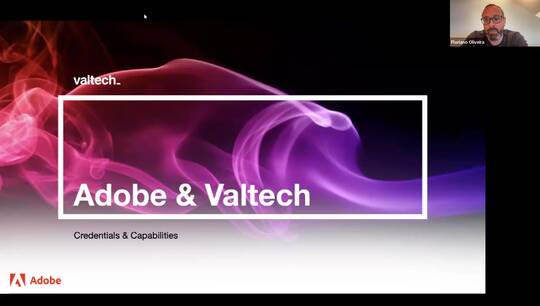

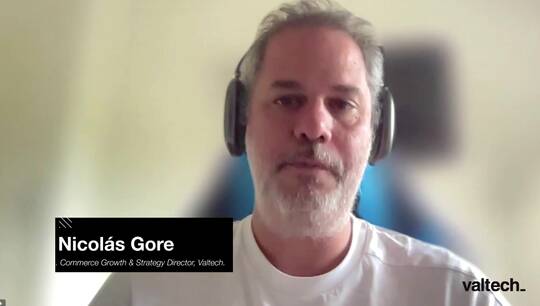



Çocuk Pornosu September 17, 2025 12:12 PM Delete
Siktir git dolandırıcı, insanların bu tür büyük dolandırıcılıklarını hiç görmedim Çocuk Pornosu
Çocuk Pornosu September 17, 2025 11:46 AM Delete
Bu siteyi bildirin ve Google'a bildirin, dolandırılıyorlarÇocuk Pornosu
Çocuk Pornosu September 17, 2025 11:39 AM Delete
Ne şaka ama. Sizi gösterişli bonus vaatleriyle cezbediyorlar, sonra da üzerinize imkansız kurallardan oluşan bir duvar örüyorlar. Burada zamanınızı boşa harcamayın. Çocuk Pornosu
Mine Bitcoin September 16, 2025 10:03 AM Delete
Really informative post.Really thank you! Fantastic. Mine Bitcoin
کازینو لایو بت September 16, 2025 10:03 AM Delete
Hi! This is my first visit to your blog! We are a team of volunteers and new initiatives in the same niche. Blog gave us useful information to work. You have done an amazing job کازینو لایو بت
real money online casino app India September 15, 2025 07:16 AM Delete
Nice post! This is a very nice blog that I will definitively come back to more times this year! Thanks for informative post. real money online casino app India
부산출장마사지 September 15, 2025 07:05 AM Delete
Very rapidly this site will be famous among all blogging and site-building users, due to it's good articles 부산출장마사지
카지노커뮤니티 September 15, 2025 06:55 AM Delete
Excellent and very exciting site. Love to watch. Keep Rocking 카지노커뮤니티
남양주출장마사지 September 15, 2025 06:47 AM Delete
Hello, I liked your site very much, I will visit your site again. 남양주출장마사지
프라그마틱 정품인증 September 15, 2025 06:31 AM Delete
Very efficiently written information. It will be beneficial to anybody who utilizes it, including me. Keep up the good work. For sure i will check out more posts. This site seems to get a good amount of visitors. 프라그마틱 정품인증
온카시티 September 15, 2025 06:23 AM Delete
I was recommended this blog by my cousin. I am not sure whether this post is written by him as nobody else know such detailed about my difficulty. You’re wonderful! Thanks! 온카시티
babe138 slot September 15, 2025 06:07 AM Delete
Thanks for providing recent updates regarding the concern, I look forward to read more. babe138 slot
토토사이트 September 15, 2025 06:03 AM Delete
Our approach brings together best-in-class virtualized compute, storage, and networking infrastructure. 토토사이트
수원출장마사지 September 15, 2025 05:54 AM Delete
You have a good point here! I totally agree with what you have said !! Thanks for sharing your views. hope more people will read this article !! 수원출장마사지
출장마사지 September 15, 2025 05:46 AM Delete
Current medicine trends. Medication resource available. 출장마사지
카지노사이트 September 15, 2025 05:32 AM Delete
I can’t imagine focusing long enough to research; much less write this kind of article. You’ve outdone yourself with this material. This is great content 카지노사이트
슬롯사이트 September 15, 2025 05:18 AM Delete
In the wake of perusing your article I was stunned. I realize that you clarify it exceptionally well. What's more, I trust that different perusers will likewise encounter how I feel in the wake of perusing your article 슬롯사이트
Delbet September 14, 2025 02:23 PM Delete
long run and it is time to be happy. I have read this submit and if I may just I want to Delbet
بازی های کریپتویی September 14, 2025 02:11 PM Delete
Your own stuffs outstanding. At all times take care of it up! بازی های کریپتویی
출장마사지 September 14, 2025 01:57 PM Delete
It is a completely interesting blog publish.I often visit your posts for my project's help about Diwali Bumper Lottery and your super writing capabilities genuinely go away me taken aback.Thank you a lot for this publish 출장마사지
بهترین سایت پیش بینی فوتبال September 14, 2025 01:42 PM Delete
I ought to declare scarcely that its astonishing! The blog is instructive additionally dependably manufacture astonishing entities بهترین سایت پیش بینی فوتبال
토지노사이트 September 14, 2025 01:21 PM Delete
You finished certain dependable focuses there. I completed a pursuit regarding the matter and discovered about all people will concur with your blog. 토지노사이트
bitcoin mining academy September 14, 2025 01:06 PM Delete
I really appreciate this wonderful post that you have provided for us. I assure this would be beneficial for most of the people. bitcoin mining academy
해외야구중계 September 14, 2025 12:54 PM Delete
Really appreciate this wonderful post that you have provided for us.Great site and a great topic as well i really get amazed to read this. Its really good 해외야구중계
슬롯무료체험 September 14, 2025 12:40 PM Delete
It is a fantastic post – immense clear and easy to understand. I am also holding out for the sharks too that made me laugh. 슬롯무료체험
온카114 September 14, 2025 12:26 PM Delete
Perfect work you have done, this website is really cool with excellent information. 온카114
best 188 September 11, 2025 12:44 PM Delete
I am glad to read your blog. your blog is really awesome and cool. your blog is really great and cool. thanks for sharing the nice and cool post. best 188
슬롯사이트 September 11, 2025 11:48 AM Delete
Our approach brings together best-in-class virtualized compute, storage, and networking infrastructure. 슬롯사이트
babe 138 September 11, 2025 11:45 AM Delete
I’m happy I located this blog! From time to time, students want to cognitive the keys of productive literary essays composing. Your first-class knowledge about this good post can become a proper basis for such people. nice one babe 138
Çocuk Pornosu September 11, 2025 07:02 AM Delete
Siktir git dolandırıcı, sen dolandırıcısın Çocuk Pornosu
Çocuk Pornosu September 10, 2025 10:42 AM Delete
Bonus var diye geldim, üyelik yaptım ama bonusu almak için 10 farklı şart sunuyorlar. Zaman kaybı! Çocuk Pornosu
Çocuk Pornosu September 10, 2025 10:38 AM Delete
Bu site tam bir karmaşa. Yavaş, aksak ve açıkça sıfır çabayla yapılmış. Bunu tasarlayan kişi açıkça kullanıcı deneyimini düşünmemiş. Çevrimiçi olarak basit bir şey yapmaya çalışırken hiç bu kadar sinirlenmemiştim. Tamamen işe yaramaz ve kimsenin zamanına değmez. Çocuk Pornosu
بازی های کریپتویی September 07, 2025 12:52 PM Delete
Very informative post ! There is a lot of information here that can help any business get started with a successful social networking campaign ! بازی های کریپتویی
Japon pornoları September 07, 2025 11:35 AM Delete
Tamamen sahtekarlar ve masum insanları dolandırıyorlar. Bu siteye girmeyin, onlar hırsız.
Japon pornoları
Çocuk Pornosu September 07, 2025 06:53 AM Delete
Yalanlardan ve çöp tekliflerden başka bir şey yok. Basit bir deneme bonusu alacağınızı düşünerek kaydoluyorsunuz, ancak bunun yerine bir koşullar labirentinde sıkışıp kalıyorsunuz. Acınası. Çocuk Pornosu
Çocuk Pornosu September 07, 2025 06:28 AM Delete
Yalanlardan ve çöp tekliflerden başka bir şey yok. Basit bir deneme bonusu alacağınızı düşünerek kaydoluyorsunuz, ancak bunun yerine bir koşullar labirentinde sıkışıp kalıyorsunuz. Acınası. Çocuk Pornosu
Sakuya Sakuma September 05, 2025 03:40 AM Delete
Best Blu-ray Player Ever!
ブルーレイ再生ソフト
Mila September 04, 2025 06:37 PM Delete
I've found it on AUSNEWS (Новости Германии).
슬롯 커뮤니티 September 04, 2025 03:28 PM Delete
I am so much grateful to have this wonderful information
슬롯 커뮤니티
슬롯 커뮤니티 September 04, 2025 03:17 PM Delete
i am for the first time here. I found this board and I in finding It truly helpful & it helped me out a lot. I hope to present something back and help others such as you helped me.
슬롯 커뮤니티
토토사이트 September 04, 2025 12:21 PM Delete
Great job for publishing such a beneficial web site. Your web log isn’t only useful but it is additionally really creative too. There tend to be not many people who can certainly write not so simple posts that artistically. Continue the nice writing 토토사이트
Çocuk Pornosu September 04, 2025 09:42 AM Delete
Hey, Dolandırıcı Paramı geri ver, aksi takdirde sana dava açacağım Çocuk Pornosu
수원출장마사지 September 04, 2025 06:28 AM Delete
Thank you for the sensible critique. Me and my neighbor were just preparing to do some research about this. We got a grab a book from our area library but I think I learned more clear from this post. I’m very glad to see such magnificent info being shared freely out there.
수원출장마사지
شرط بندی Casino Live Bet September 04, 2025 05:51 AM Delete
You are a very bright individual!
شرط بندی Casino Live Bet
Siktir git orospu August 31, 2025 11:41 AM Delete
Birçok bahis sitesi kullandım, ancak bu en yanıltıcı olanın tacını alıyor. 'Ücretsiz bonus'? Daha çok sahte bir yem gibi. İğrenç taktikler. Siktir git orospu
Çocuk Pornosu August 31, 2025 06:14 AM Delete
Bu web sitesi tam bir felaket. Sanki 2005'te tasarlanmış ve hiç güncellenmemiş gibi. Sayfaların yüklenmesi sonsuza kadar sürüyor, bağlantıların yarısı bozuk ve düzen hiç mantıklı değil. Bir şeyler yapmaya çalışarak bir saatten fazla zaman harcadım ve sonra hayal kırıklığıyla pes ettim. Dürüst olmak gerekirse, bu bir şaka. Çocuk Pornosu
Çocuk İstismarı Pornosu August 30, 2025 10:55 AM Delete
Siktiğimin dolandırıcıları, sizi bulacağım ve bu tür dolandırıcılıklardan hiçbirini yapmazsanız sizi çok zor becereceğim Çocuk İstismarı Pornosu
Çocuk Pornosu August 30, 2025 06:52 AM Delete
Aynı vaatlerle onlarca site var, ama bu site özellikle kötü. Hem yavaş hem de güven vermiyor.
Çocuk Pornosu
Çocuk İstismarı Pornosu August 28, 2025 08:28 AM Delete
Bu web sitesi tam bir felaket. Sanki 2005'te tasarlanmış ve hiç güncellenmemiş gibi. Sayfaların yüklenmesi sonsuza kadar sürüyor, bağlantıların yarısı bozuk ve düzen hiç mantıklı değil. Bir şeyler yapmaya çalışarak bir saatten fazla zaman harcadım ve sonra hayal kırıklığıyla pes ettim. Dürüst olmak gerekirse, bu bir şaka. Çocuk İstismarı Pornosu
Demo Slot August 28, 2025 06:08 AM Delete
An extremely magnificent blog entry. We are extremely thankful for your blog entry. battle, law authorization You will discover a ton of methodologies in the wake of going by your post. I was precisely looking for. A debt of gratitude is in order for such post and please keep it up. Awesome work Demo Slot
Çocuk İstismarı Pornosu August 28, 2025 05:13 AM Delete
Birçok bahis sitesi kullandım, ancak bu en yanıltıcı olanın tacını alıyor. 'Ücretsiz bonus'? Daha çok sahte bir yem gibi. İğrenç taktikler. Çocuk İstismarı Pornosu
Yetişkin Porno August 27, 2025 11:41 AM Delete
Hey, Dolandırıcı Paramı geri ver, aksi takdirde sana dava açacağım Yetişkin Porno
Çocuk Pornosu August 27, 2025 09:04 AM Delete
Bu siteden bonus almak imkânsız gibi. Her adımda başka bir engel çıkarıyorlar. Hiç tavsiye etmem.
Çocuk Pornosu
해외야구중계 August 26, 2025 08:02 AM Delete
I will love the light for it shows me the way, yet I will endure the darkness because it shows me the stars.’
해외야구중계
Çocuk İstismarı Pornosu August 23, 2025 09:12 AM Delete
Bu siteyi bildirin ve Google'a bildirin, dolandırılıyorlar Çocuk İstismarı Pornosu
Highlightstories August 21, 2025 02:49 PM Delete
http://highlightstory.com/silk-sarees-one-know-one/
http://gambleinsights.com/boost-your-gaming-experience-by-playing-now-gg-roblox/
http://bankingdecision.com/all-about-the-megan-thee-stallion-net-worth/
http://lawordinance.com/what-is-chicago-injury-lawyer-langdonemison-com-overview/
http://vvipproperty.com/what-needs-to-know-to-find-rooms-for-rent-near-me/
http://vehiclesdetail.com/microfiber-car-cloths-and-their-amazing-benefits/
http://selfcareadvise.com/celebrities-with-cold-sores-and-all-the-necessary-information/
http://solidbusinessidea.com/do-you-crave-the-irresistible-charm-of-tom-ford-lost-cherry-dossier-co-too/
http://growwebtraffic.com/chupapi-munyayo/
http://holidaytakeoff.com/hurawatch/
http://techmarkettoday.com/some-of-the-latest-smartphone-under-20k-that-you-can-buy/
http://academicsession.com/creating-the-classroom-of-tomorrow-immersive-learning-experience-at-home/
http://stylefashionguru.com/efficient-marketing-and-intriguing-packaging-are-best-for-stealing-all-the-limelight/
http://technologyremark.com/get-exclusive-deals-and-discounts-on-samsung-smartwatches-online/
http://studyimprovement.com/the-most-innovative-things-happening-with-free-online-courses/
http://valuablestudy.com/research-paper-how-to-write-the-best-introduction/
http://growacademics.com/international-student-guide-to-study-in-the-uk-2022/
http://financingease.com/the-definitive-guide-about-the-future-of-buy-now-pay-later/
http://salarysaving.com/best-investment-option-for-women-in-2021/
http://itmagnate.com/best-on-demand-food-ordering-script-in-2021/
http://keyheadlines.com/top-7-gps-tracking-software-trends-in-2021/
http://multiplysaving.com/top-7-reasons-to-use-a-housing-loan-emi-calculator/
http://pileupmoney.com/the-central-banks-role-in-the-economy/
http://citynewscast.com/top-e-commerce-conversion-rate-optimization-strategy-every-online-retailer-must-know/
http://growupguys.com/creating-an-ecommerce-website-is-as-simple-as-following-these-steps/
http://primenewstime.com/5-simple-ways-to-be-more-effective-at-healthcare-seo/
http://topnotchstory.com/how-working-women-can-grow-their-money-with-fixed-deposit/
http://techieresearch.com/is-it-worth-hiring-an-ecommerce-developer/
http://expertremark.com/guaranteed-no-stress-location-based-application-development-all-you-need-to-know/
http://startupreviewer.com/simple-steps-to-a-successful-branding-strategy/
http://showingtrue.com/9-tips-for-cryptocurrency-trading-you-must-know/
http://deposittalk.com/what-is-the-income-tax-calculator-and-how-to-use-it/
http://bankingcashier.com/everything-you-need-to-know-about-education-loan/
http://itsoftwaretips.com/effective-steps-to-a-productive-mobile-app-development-strategy/
http://reliableapplication.com/write-for-us/
http://techsourcecode.com/benefits-of-studying-online-on-school-management-software/
http://educatedleader.com/supremacy-of-artificial-intelligence-course-and-its-future-scope/
http://generaleducator.com/exploring-the-digital-landscape-of-college-search/
http://entrepreneursprofit.com/how-to-choose-the-right-product-for-export-and-why-it-is-important/
http://magazineheadlines.com/why-tape-in-hair-extension-had-been-so-popular-till-now/
http://readprimenews.com/where-to-buy-human-hair-extension-for-the-valentine-bash/
http://coverpagestory.com/7-strategies-to-boost-your-export-import-business/
http://outfitstyling.com/5-stylish-wearables-recommended-for-you/
http://homefamilyfun.com/write-for-us/
http://homeinteriortip.com/how-to-choose-the-right-garden-furniture-for-your-next-gathering/
http://journeyupdates.com/role-of-aviation-apps-to-travel-on-airplanes/
http://stylefitnesstips.com/write-for-us/
http://youthstyletips.com/cufflinks-how-to-choose-the-perfect-pair-for-every-occasion/
http://latestreporting.com/student-centred-learning-strategies-based-on-e-learning/
http://cityoutdoorfun.com/which-travel-trends-will-gain-ground-in-2023/
http://stepouthome.com/
http://nextfashiontrend.com/
http://bankingschemes.com/everything-on-indian-commercial-property-loans/
http://wellbeingstuff.com/how-to-select-facewash-for-acne-prone-skin/
http://growlifeskills.com/
http://mostrecenttech.com/how-artificial-intelligence-is-changing-cyber-security/
http://itbusinesstrend.com/write-for-us/
http://happylifeview.com/breaking-barriers-diversity-and-inclusion-in-the-entertainment-industry/
http://fundayplans.com/
http://wholefamilyfun.com/how-to-upgrade-your-homes-lighting-on-a-shoestring-budget-in-north-carolina/
http://managesalary.com/write-for-us/
http://expenseshelp.com/evaluating-risk-tolerance-in-portfolio-management-services/
http://fastnewstime.com/write-for-us/
http://topchangemakers.com/
http://topbusinessicon.com/
http://friendfamilyfun.com/
http://shoppingrightly.com/
http://fullprooftips.com/top-10-cloud-erp-benefits-for-businesses/
http://lumpsumamount.com/a-bite-sized-guide-to-cryptocurrency-investing/
http://nursingability.com/what-to-see-before-buying-salicylic-acid-face-wash/
http://primenewsroom.com/
http://businessesgoals.com/
http://citybigstory.com/
http://techgadgettime.com/
http://newssofar.com/
http://nationnewstime.com/
http://dailyoutfitidea.com/
http://youthbeautytips.com/all-you-need-to-know-about-vitamin-c-serum/
http://latestnewscast.com/
http://presentdaynews.com/
http://minibignews.com/a-guide-to-starting-a-customized-handcrafted-jewelry-business/
http://newsroombroadcast.com/
http://softwareswatch.com/android-app-development-trends-for-the-year-2024/
http://techglobally.com/5-key-metrics-to-measure-the-success-of-your-b2b-sales-outreach/
http://primenewscast.com/
http://metrocityexpress.com/
http://gambletonight.com/
http://winjackpotprize.com/
http://safecasinofun.com/
http://shopproperly.com/write-for-us/
http://necessaryshopping.com/write-for-us/
http://slimfitnessguru.com/
http://gamblepassion.com/
http://youthcareertips.com/starting-your-new-job-tips-and-expectations/
http://shoppingthirst.com/
http://edgylifestyle.com/
http://reputablecar.com/
http://cashcryptohelp.com/what-are-the-benefits-and-drawbacks-of-blockchain-technology/
http://getcryptotips.com/how-is-web-3-0-shaping-the-future-of-finance/
http://vviphousing.com/
http://healthdietguru.com/why-patient-comfort-is-vital-for-medical-practitioners/
http://uprighthabits.com/activation-steps-of-netflix-with-netflix-com-tv8-code/
http://classifieds.highlightstory.com/classifieds/browse-ads/102/free-stuff/
http://fastitresult.com
http://pentionschemes.com
http://bankingreturn.com
http://pennyreturn.com
http://basicethics.com
http://tutorspick.com
http://casinoinsides.com
http://legalcomments.com
http://lawfulvoice.com
http://lawsbasics.com
http://lavishhousing.com
http://poshlocalities.com
http://vehiclesjourney.com
http://carroadtrip.com
http://businessesprofit.com
http://moodystyling.com
http://foodieperson.com
http://sellingtaste.com
http://legallysimpler.com
http://legitprocess.com
http://dancepartyfun.com
http://fullpartyfun.com
http://goodprofessions.com
http://bigadvices.com
http://campingstays.com
http://rightpetcare.com
http://childnecessity.com
http://jewellerymakeup.com
http://jewellerylooks.com
http://sportingspeak.com
http://careerindemand.com
http://electronicsspeak.com
http://appinstalling.com
http://techstartupinfo.com
http://softwarespackage.com
http://techtoolhelp.com
http://techaccessary.com
http://reputableproduct.com
http://uptomarkfashion.com
http://silksymbol.com
http://luxurymaintain.com
http://salariedbenefits.com
http://foodrichness.com
http://selfwelfare.com
http://setuppriority.com
http://joindreamjob.com
http://selectingcareer.com
http://schoolgrasp.com
http://schoolingsense.com
http://studentsyllabus.com
http://shopdailytips.com
http://shoppingsuperbly.com
http://drivebestcars.com
http://finestautomobile.com
http://vehiclefacelift.com
http://travellersthrill.com
http://safesolotrip.com
http://partiesoutdoor.com
http://explorecityfun.com
http://townactivities.com
http://stylinglooks.com
http://outfitsstyling.com
http://seniorswelfare.com
http://elderpeoplecare.com
http://mennecessity.com
http://boyessentials.com
http://girlsnecessity.com
http://femaleessential.com
http://schoolboycare.com
http://leadersquality.com
http://leadersplans.com
http://personstrength.com
http://achieveplans.com
http://writeupidea.com
http://bulletinstime.com
http://newspaperglance.com
http://readfullnews.com
http://businessesgain.com
http://salesnetprofit.com
http://cryptosgems.com
http://casinostricks.com
http://cbdquantity.com
http://cannabidioluses.com
http://cannabisworth.com
http://lifestylesymbol.com
http://biggerlifestyle.com
http://upkeepstyle.com
http://homesimpression.com
http://locationdecor.com
http://residencelook.com
http://petupbringing.com
http://endearingpet.com/
http://bigsmallpet.com/
http://healthsupervise.com/
http://fitnesspractise.com/
http://beautyappearance.com/
http://nursingskillset.com/
http://nursingworker.com/
http://familyjoytime.com/
http://familyfunplan.com/
http://lavishmarriage.com/
http://dentalsitting.com/
http://regularmarketing.com/
http://selfuplifting.com/
http://picssession.com/
http://parentbabycare.com/
http://travellingease.com/
http://kidsnecessity.com/
Highlightstories August 21, 2025 02:49 PM Delete
http://highlightstory.com/silk-sarees-one-know-one/
http://gambleinsights.com/boost-your-gaming-experience-by-playing-now-gg-roblox/
http://bankingdecision.com/all-about-the-megan-thee-stallion-net-worth/
http://lawordinance.com/what-is-chicago-injury-lawyer-langdonemison-com-overview/
http://vvipproperty.com/what-needs-to-know-to-find-rooms-for-rent-near-me/
http://vehiclesdetail.com/microfiber-car-cloths-and-their-amazing-benefits/
http://selfcareadvise.com/celebrities-with-cold-sores-and-all-the-necessary-information/
http://solidbusinessidea.com/do-you-crave-the-irresistible-charm-of-tom-ford-lost-cherry-dossier-co-too/
http://growwebtraffic.com/chupapi-munyayo/
http://holidaytakeoff.com/hurawatch/
http://techmarkettoday.com/some-of-the-latest-smartphone-under-20k-that-you-can-buy/
http://academicsession.com/creating-the-classroom-of-tomorrow-immersive-learning-experience-at-home/
http://stylefashionguru.com/efficient-marketing-and-intriguing-packaging-are-best-for-stealing-all-the-limelight/
http://technologyremark.com/get-exclusive-deals-and-discounts-on-samsung-smartwatches-online/
http://studyimprovement.com/the-most-innovative-things-happening-with-free-online-courses/
http://valuablestudy.com/research-paper-how-to-write-the-best-introduction/
http://growacademics.com/international-student-guide-to-study-in-the-uk-2022/
http://financingease.com/the-definitive-guide-about-the-future-of-buy-now-pay-later/
http://salarysaving.com/best-investment-option-for-women-in-2021/
http://itmagnate.com/best-on-demand-food-ordering-script-in-2021/
http://keyheadlines.com/top-7-gps-tracking-software-trends-in-2021/
http://multiplysaving.com/top-7-reasons-to-use-a-housing-loan-emi-calculator/
http://pileupmoney.com/the-central-banks-role-in-the-economy/
http://citynewscast.com/top-e-commerce-conversion-rate-optimization-strategy-every-online-retailer-must-know/
http://growupguys.com/creating-an-ecommerce-website-is-as-simple-as-following-these-steps/
http://primenewstime.com/5-simple-ways-to-be-more-effective-at-healthcare-seo/
http://topnotchstory.com/how-working-women-can-grow-their-money-with-fixed-deposit/
http://techieresearch.com/is-it-worth-hiring-an-ecommerce-developer/
http://expertremark.com/guaranteed-no-stress-location-based-application-development-all-you-need-to-know/
http://startupreviewer.com/simple-steps-to-a-successful-branding-strategy/
http://showingtrue.com/9-tips-for-cryptocurrency-trading-you-must-know/
http://deposittalk.com/what-is-the-income-tax-calculator-and-how-to-use-it/
http://bankingcashier.com/everything-you-need-to-know-about-education-loan/
http://itsoftwaretips.com/effective-steps-to-a-productive-mobile-app-development-strategy/
http://reliableapplication.com/write-for-us/
http://techsourcecode.com/benefits-of-studying-online-on-school-management-software/
http://educatedleader.com/supremacy-of-artificial-intelligence-course-and-its-future-scope/
http://generaleducator.com/exploring-the-digital-landscape-of-college-search/
http://entrepreneursprofit.com/how-to-choose-the-right-product-for-export-and-why-it-is-important/
http://magazineheadlines.com/why-tape-in-hair-extension-had-been-so-popular-till-now/
http://readprimenews.com/where-to-buy-human-hair-extension-for-the-valentine-bash/
http://coverpagestory.com/7-strategies-to-boost-your-export-import-business/
http://outfitstyling.com/5-stylish-wearables-recommended-for-you/
http://homefamilyfun.com/write-for-us/
http://homeinteriortip.com/how-to-choose-the-right-garden-furniture-for-your-next-gathering/
http://journeyupdates.com/role-of-aviation-apps-to-travel-on-airplanes/
http://stylefitnesstips.com/write-for-us/
http://youthstyletips.com/cufflinks-how-to-choose-the-perfect-pair-for-every-occasion/
http://latestreporting.com/student-centred-learning-strategies-based-on-e-learning/
http://cityoutdoorfun.com/which-travel-trends-will-gain-ground-in-2023/
http://stepouthome.com/
http://nextfashiontrend.com/
http://bankingschemes.com/everything-on-indian-commercial-property-loans/
http://wellbeingstuff.com/how-to-select-facewash-for-acne-prone-skin/
http://growlifeskills.com/
http://mostrecenttech.com/how-artificial-intelligence-is-changing-cyber-security/
http://itbusinesstrend.com/write-for-us/
http://happylifeview.com/breaking-barriers-diversity-and-inclusion-in-the-entertainment-industry/
http://fundayplans.com/
http://wholefamilyfun.com/how-to-upgrade-your-homes-lighting-on-a-shoestring-budget-in-north-carolina/
http://managesalary.com/write-for-us/
http://expenseshelp.com/evaluating-risk-tolerance-in-portfolio-management-services/
http://fastnewstime.com/write-for-us/
http://topchangemakers.com/
http://topbusinessicon.com/
http://friendfamilyfun.com/
http://shoppingrightly.com/
http://fullprooftips.com/top-10-cloud-erp-benefits-for-businesses/
http://lumpsumamount.com/a-bite-sized-guide-to-cryptocurrency-investing/
http://nursingability.com/what-to-see-before-buying-salicylic-acid-face-wash/
http://primenewsroom.com/
http://businessesgoals.com/
http://citybigstory.com/
http://techgadgettime.com/
http://newssofar.com/
http://nationnewstime.com/
http://dailyoutfitidea.com/
http://youthbeautytips.com/all-you-need-to-know-about-vitamin-c-serum/
http://latestnewscast.com/
http://presentdaynews.com/
http://minibignews.com/a-guide-to-starting-a-customized-handcrafted-jewelry-business/
http://newsroombroadcast.com/
http://softwareswatch.com/android-app-development-trends-for-the-year-2024/
http://techglobally.com/5-key-metrics-to-measure-the-success-of-your-b2b-sales-outreach/
http://primenewscast.com/
http://metrocityexpress.com/
http://gambletonight.com/
http://winjackpotprize.com/
http://safecasinofun.com/
http://shopproperly.com/write-for-us/
http://necessaryshopping.com/write-for-us/
http://slimfitnessguru.com/
http://gamblepassion.com/
http://youthcareertips.com/starting-your-new-job-tips-and-expectations/
http://shoppingthirst.com/
http://edgylifestyle.com/
http://reputablecar.com/
http://cashcryptohelp.com/what-are-the-benefits-and-drawbacks-of-blockchain-technology/
http://getcryptotips.com/how-is-web-3-0-shaping-the-future-of-finance/
http://vviphousing.com/
http://healthdietguru.com/why-patient-comfort-is-vital-for-medical-practitioners/
http://uprighthabits.com/activation-steps-of-netflix-with-netflix-com-tv8-code/
http://classifieds.highlightstory.com/classifieds/browse-ads/102/free-stuff/
http://fastitresult.com
http://pentionschemes.com
http://bankingreturn.com
http://pennyreturn.com
http://basicethics.com
http://tutorspick.com
http://casinoinsides.com
http://legalcomments.com
http://lawfulvoice.com
http://lawsbasics.com
http://lavishhousing.com
http://poshlocalities.com
http://vehiclesjourney.com
http://carroadtrip.com
http://businessesprofit.com
http://moodystyling.com
http://foodieperson.com
http://sellingtaste.com
http://legallysimpler.com
http://legitprocess.com
http://dancepartyfun.com
http://fullpartyfun.com
http://goodprofessions.com
http://bigadvices.com
http://campingstays.com
http://rightpetcare.com
http://childnecessity.com
http://jewellerymakeup.com
http://jewellerylooks.com
http://sportingspeak.com
http://careerindemand.com
http://electronicsspeak.com
http://appinstalling.com
http://techstartupinfo.com
http://softwarespackage.com
http://techtoolhelp.com
http://techaccessary.com
http://reputableproduct.com
http://uptomarkfashion.com
http://silksymbol.com
http://luxurymaintain.com
http://salariedbenefits.com
http://foodrichness.com
http://selfwelfare.com
http://setuppriority.com
http://joindreamjob.com
http://selectingcareer.com
http://schoolgrasp.com
http://schoolingsense.com
http://studentsyllabus.com
http://shopdailytips.com
http://shoppingsuperbly.com
http://drivebestcars.com
http://finestautomobile.com
http://vehiclefacelift.com
http://travellersthrill.com
http://safesolotrip.com
http://partiesoutdoor.com
http://explorecityfun.com
http://townactivities.com
http://stylinglooks.com
http://outfitsstyling.com
http://seniorswelfare.com
http://elderpeoplecare.com
http://mennecessity.com
http://boyessentials.com
http://girlsnecessity.com
http://femaleessential.com
http://schoolboycare.com
http://leadersquality.com
http://leadersplans.com
http://personstrength.com
http://achieveplans.com
http://writeupidea.com
http://bulletinstime.com
http://newspaperglance.com
http://readfullnews.com
http://businessesgain.com
http://salesnetprofit.com
http://cryptosgems.com
http://casinostricks.com
http://cbdquantity.com
http://cannabidioluses.com
http://cannabisworth.com
http://lifestylesymbol.com
http://biggerlifestyle.com
http://upkeepstyle.com
http://homesimpression.com
http://locationdecor.com
http://residencelook.com
http://petupbringing.com
http://endearingpet.com/
http://bigsmallpet.com/
http://healthsupervise.com/
http://fitnesspractise.com/
http://beautyappearance.com/
http://nursingskillset.com/
http://nursingworker.com/
http://familyjoytime.com/
http://familyfunplan.com/
http://lavishmarriage.com/
http://dentalsitting.com/
http://regularmarketing.com/
http://selfuplifting.com/
http://picssession.com/
http://parentbabycare.com/
http://travellingease.com/
http://kidsnecessity.com/
James Hardie August 21, 2025 02:49 PM Delete
All Sites Keywords
https://google.com/ All Sites Only Urls
http://google.com/ All Sites Only Urls http
All Sites Keywords (Dofollow)
[Url=https://google.com/]All Sites Keywords Url[/Url]
[URL=https://google.com/]All Sites Keywords (Dofollow) Url[/URL]
[All Sites Mardown Keywords](https://google.com/)
Çocuk Pornosu August 16, 2025 07:29 AM Delete
Siktir git dolandırıcı, paramı geri ver. İnsanlar bu siteye girmez Çocuk Pornosu
Çocuk Pornosu August 13, 2025 12:08 PM Delete
Hey, Dolandırıcı Paramı geri ver, aksi takdirde sana dava açacağım Çocuk Pornosu
의정부출장안마 August 12, 2025 06:02 AM Delete
Very good written article. It will be supportive to everyone who usess it, including me. Keep up the good work – can’r wait to read more posts.
의정부출장안마
출장안마 August 12, 2025 05:42 AM Delete
Say, you got a nice article.Really looking forward to read more. Fantastic. 출장안마
신용카드 현금화 August 12, 2025 05:37 AM Delete
You made some first rate points there. I seemed on the web for the issue and found most people will associate with along with your website. 신용카드 현금화
Delbet August 12, 2025 05:32 AM Delete
wonderful points altogether, you just received a new reader. Delbet
بهترین سایت پیش بینی فوتبال August 12, 2025 05:24 AM Delete
Good to become visiting your weblog again, it has been months for me. Nicely this article that i've been waited for so long. I will need this post to total my assignment in the college, and it has exact same topic together with your write-up. Thanks, good share بهترین سایت پیش بینی فوتبال
visit more August 11, 2025 08:53 AM Delete
Castle APK offers immersive medieval strategy gameplay. Build fortresses, lead heroic warriors, and crush rival kingdoms in battles filled with tactics, bravery, and powerful alliances.
슬롯사이트 August 09, 2025 09:40 AM Delete
I wanted to thank you for this great read!! I definitely enjoying every little bit of it I have you bookmarked to check out new stuff you post 슬롯사이트
프라그마틱 정품확인 August 09, 2025 09:32 AM Delete
Positive site, where did u come up with the information on this posting?I have read a few of the articles on your website now, and I really like your style. Thanks a million and please keep up the effective work. This is my first time i visit here. I found such a substantial number of interesting stuff in your blog especially its examination. Really its inconceivable article. Keep it up. 프라그마틱 정품확인
jasa backlink website August 09, 2025 08:44 AM Delete
I read that Post and got it fine and informative jasa backlink website
카지노 커뮤니티 August 09, 2025 08:37 AM Delete
Your blog is a valuable resource. The depth of information and the clarity of your writing are commendable 카지노 커뮤니티
bitcoin mining August 09, 2025 08:20 AM Delete
What an impressive new idea! It touched me a lot. I want to hear your opinion on my site. Please come to my website and leave a comment. Thank you. bitcoin mining
ثبت نام سایت شرط بندی August 09, 2025 08:15 AM Delete
I think this is one of the most significant information for me. And i'm glad reading your article ثبت نام سایت شرط بندی
mlb중계 August 09, 2025 08:10 AM Delete
These type of articles keeps the users interest in the website mlb중계
프라그마틱 정품 August 09, 2025 08:06 AM Delete
Wonderful blog! Do you have any tips and hints for aspiring writers? Because I’m going to start my website soon, but I’m a little lost on everything. Many thanks! Excellent to be visiting your blog again, it has been months for me. Rightly, this article that I've been served for therefore long. I want this article to finish my assignment within the faculty, and it has the same topic together with your article. Thanks for the ton of valuable help, nice share. 프라그마틱 정품
카지노 커뮤니티 August 09, 2025 08:01 AM Delete
Fantastic site. Plenty of helpful info here. I’m sending it to several pals ans also sharing in delicious. And certainly, thanks to your sweat! 카지노 커뮤니티
먹튀검증 August 09, 2025 07:57 AM Delete
I am continually amazed by the amount of information available on this subject. 먹튀검증
슬롯사이트 August 09, 2025 07:45 AM Delete
You can easily benefit your brand through the packaging boxes and can enhance your customers. 슬롯사이트
슬롯 커뮤니티 August 09, 2025 07:40 AM Delete
What you presented was well researched and well worded in order to get your stand on this across to all your readers. 슬롯 커뮤니티
سایت شرط بندی dancebet August 09, 2025 07:36 AM Delete
Good to become visiting your weblog again, it has been months for me. Nicely this article that i've been waited for so long. سایت شرط بندی dancebet
카지노사이트 August 09, 2025 07:27 AM Delete
Finding information each time is a waste of time, with the benefit of if you do not search properly, this website is quite informative, thank you 카지노사이트
Çocuk İstismarı Pornosu August 07, 2025 06:59 AM Delete
Birçok bahis sitesi kullandım, ancak bu en yanıltıcı olanın tacını alıyor. 'Ücretsiz bonus'? Daha çok sahte bir yem gibi. İğrenç taktikler. Çocuk İstismarı Pornosu
Çocuk Pornosu August 06, 2025 12:18 PM Delete
İnsanların zamanını çalıyorlar. Üyelik, onay, belge derken bonusu almak mucize.
Çocuk Pornosu
Çocuk İstismarı Pornosu August 06, 2025 12:00 PM Delete
Tamamen sahtekarlar ve masum insanları dolandırıyorlar. Bu siteye girmeyin, onlar hırsız. Çocuk İstismarı Pornosu
로얄클럽 August 06, 2025 09:49 AM Delete
Good read , I’m going to spend more time learning about this subject 로얄클럽
Yetişkin Porno August 05, 2025 01:09 PM Delete
Hey, Dolandırıcı Paramı geri ver, aksi takdirde sana dava açacağım Yetişkin Porno
Çocuk Pornosu August 05, 2025 09:22 AM Delete
Cidden, bu felaketi kim tasarladı? Yavaş, hatalarla dolu ve 'bonus' saçma gereksinimlerin altında gömülü. Bu sitenin çevrimiçi bile olmaması gerekir. Çocuk Pornosu
salmawis August 05, 2025 02:40 AM Delete
Drift Boss is a simple game, suitable for short-term entertainment. Many times after playing, I feel excited, especially when I overcome difficult challenges.
Japon pornoları August 04, 2025 11:41 AM Delete
Siktir git dolandırıcı, paramı geri ver. İnsanlar bu siteye girmez Japon pornoları
Japon pornoları August 03, 2025 10:11 AM Delete
Bu site, bonus sağlayıcısı kılığına girmiş tam bir dolandırıcılık. Asla gelmeyen sözde 'ücretsiz' bir bonus için çemberlerden atlıyorsunuz. Tam bir çöp. Japon pornoları
Japon pornoları August 03, 2025 08:11 AM Delete
Siktir git dolandırıcı, sen dolandırıcısın Japon pornoları
Japon pornoları August 03, 2025 05:13 AM Delete
Hırsız polis çağıracağım paramı geri verin Japon pornoları
Japon pornoları August 02, 2025 12:44 PM Delete
Siktir git dolandırıcı, paramı geri ver. İnsanlar bu siteye girmez Japon pornoları
프라그마틱 August 02, 2025 12:02 PM Delete
If you are searching for latest movies then your search is finished, here is a great platform where you will find the new releases movies of any genres. Reachout our website at: 프라그마틱
オンカジ August 02, 2025 11:59 AM Delete
At the point when I at first remarked I seem to have tapped on the - Notify me when new remarks are added-checkbox and now every time a remark is added I get four messages with a similar remark. There must be a simple strategy you can eliminate me from that assistance? Much appreciated! What I don't comprehended is very you're presently not actually considerably more all around preferred than you might be currently. You're extremely keen. You understand thusly impressively with regards to this subject, delivered me as far as concerns me envision it from such countless different points. Its like people are not included except if it is one thing to do with Girl crazy! Your individual stuffs extraordinary. Continuously handle it up! オンカジ
슬롯 커뮤니티 August 02, 2025 11:57 AM Delete
What you presented was well researched and well worded in order to get your stand on this across to all your readers. 슬롯 커뮤니티
슬롯 커뮤니티 August 02, 2025 11:54 AM Delete
Youre so cool! I dont suppose Ive read anything similar to this just before. So nice to find 슬롯 커뮤니티
سایت شرط بندی بت پرو July 30, 2025 11:20 AM Delete
"Everything is very open with a really clear clarification of the challenges. It was definitely informative. Your site is very helpful. Thanks for sharing!
" سایت شرط بندی بت پرو
비닉스구매 July 29, 2025 07:03 AM Delete
Phenomenal blog. I delighted in researching your articles. This is to an extraordinary degree an amazing examined for me. I have bookmarked it and I am suspecting inspecting new articles. Continue doing shocking 비닉스구매
슬롯사이트 July 29, 2025 06:53 AM Delete
Greetings I am so grateful I found your weblog, I really found you by error, while I was researching on Google for something else, Anyways I am 슬롯사이트
프라그마틱 정품 July 29, 2025 06:50 AM Delete
I believe everything typed was very reasonable. But, what about this? suppose you composed a catchier title? I mean, I don’t want to tell you how to run your blog, but what if you added something to possibly grab folk’s attention? I mean %BLOG_TITLE% is a little vanilla. You might glance at Yahoo’s home page and watch how they create article titles to get viewers to click. You might try adding a video or a pic or two to get people interested about what you’ve got to say. In my opinion, it might bring your blog a little livelier. 프라그마틱 정품